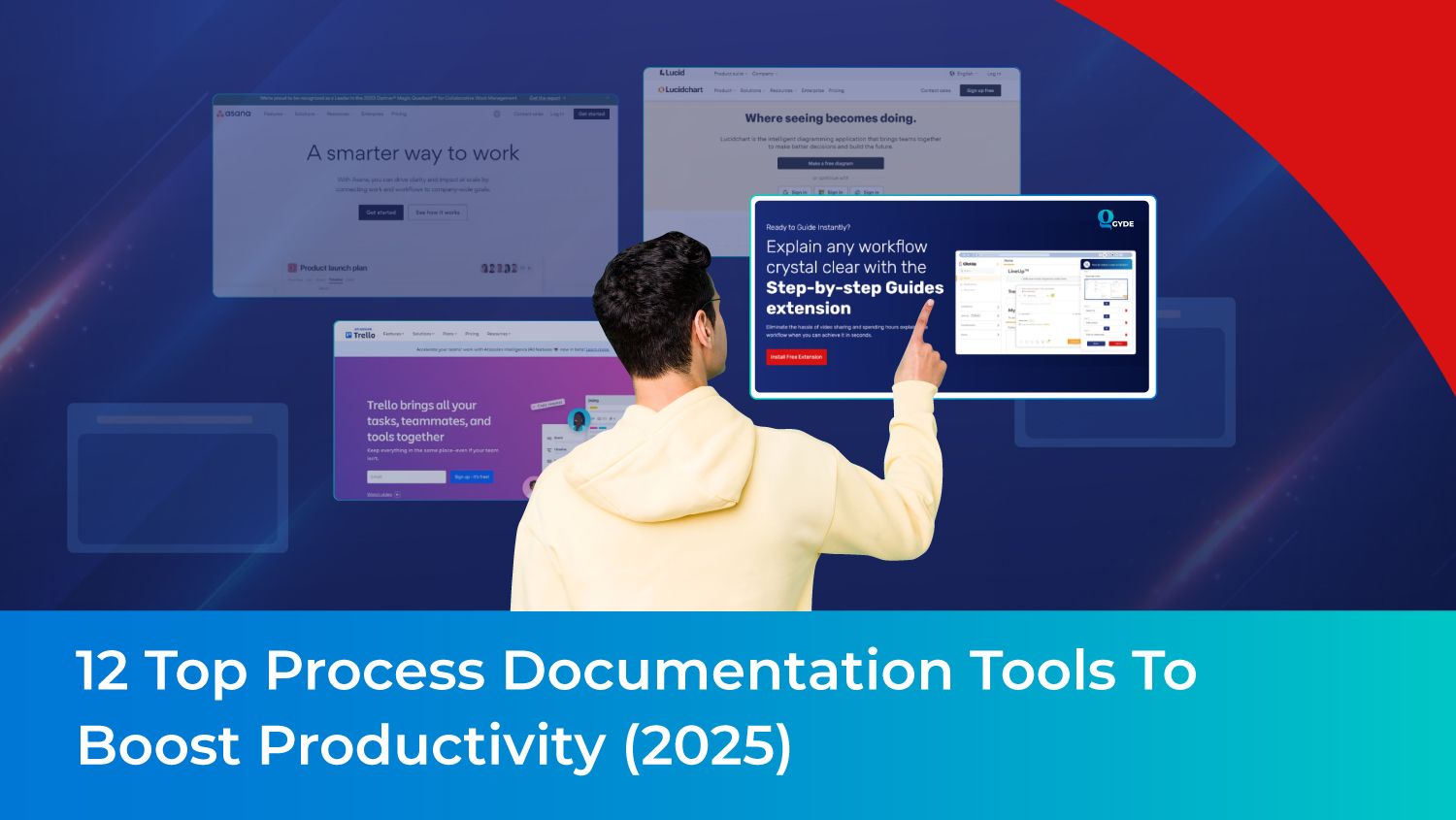What's the holy grail for your employees to perform their daily tasks efficiently, whether they're new or existing?
Yes, that’s right! Easy access to all the process documentation they need on a regular basis.
Beyond that, it involves creating these flawless documents for complex workflows, ensuring easy distribution, and making them discoverable, understandable, and applicable. Apparently, that’s the secret to speed up employee productivity and scale your business to greater heights.
But the truth is we are past those days when training manuals, Word/Google documents, or simple PDFs would suffice. Our approach to documenting processes has completely shifted to digital with the ongoing remote work trend.
Remember – Today, your process documentation should match the cutting-edge nature of your business.
It goes without saying that providing customers with accessible documentation at every touchpoint in their journey is also paramount.
The question then becomes: how can we achieve this?
Explore our blog for a curated list of 12 advanced process documentation tools that can significantly boost your employee productivity & performance, and in turn, build up your customer experience in 2025. These tools are your allies in imparting process knowledge to your users.
Worry not, as you will likely find something that fits your business type, operational flow, and budgetary constraints, given the diverse range of these tools.
But first, the basics…
What is Process Documentation?
Process documentation is an initiative that all organizations take to capture and document a particular task. It is a detailed description of how to execute a process, outlining the exact steps needed to complete a task from start to finish.
Purpose of Process Documentation
- To ensure that tasks are done consistently
- To identify what works and what doesn't
- To help staff and managers adapt the process as the business evolves.
Examples of Process Documentation
Business process documentation can be done in multiple format types, such as:
- Visual process maps(walkthrough, tooltips),
- Flowcharts,
- Handover documentation,
- Quick reference guides(screenshot guides),
- White papers,
- Onboarding documents(knowledge base articles),
- Training manuals,
- Video tutorials(Process videos),
- Checklists
Benefits of Process Documentation
- Keeping everyone on the same page - As it provides a clear and comprehensive view of how tasks and activities are carried out, it increases understanding among team members and reduces ambiguity.
- Accelerates the onboarding process - New employees can quickly learn and understand their responsibilities by referring to documented processes.
- Fewer errors & improved productivity - Well-documented processes ensure consistency, accuracy, and quality in employee performance, ultimately meeting or exceeding customer and stakeholder satisfaction.
What is a Process Documentation Tool?
Process Documentation Tool is a software or application designed to simplify the documentation of various processes by capturing and organizing essential details and phases.
These tools also act as a centralized platform for storing all the business process knowledge about different workflows, procedures, and tasks.
Types of Process Documentation Tools
- Screen Capture Tools
Screen capture tools make it easy for anyone to explain things visually, making processes and instructions crystal clear.
If you're a tech writer, you can use them to show each step clearly in the form of quick reference guides & process videos. Training folks find them super useful for making onboarding smooth – new employees learn faster with pictures. Customer support can guide application users visually through problems, reducing confusion.
- Process Mapping Tools
Process Mapping Tools are highly collaborative business process documentation tools focusing on visualizing and diagramming the flow of digital processes within an organization.
You’ll need them the most in a brainstorming session or product development stages to convey a series of steps. These tools create visual representations of processes(think flowcharts), map decision points(think org chart), and identify interactions & bottlenecks between stages.
They are particularly useful for understanding and optimizing complex processes.
- Project Management Tools
Simple or complex – all projects need managing – either with a simple checklist or proper planning and tracking tasks & resources throughout the lifecycle of that project.
Project Management tools enable the documentation of project workflows & milestones with Gantt charts, dashboards, timesheets, and more for associated processes. They also help you with real-time messaging and file-sharing, ensuring proper collaboration between team members.
- Document Management Systems
A DMS is a centralized repository for all process-related documents. This ensures that all relevant materials, such as training manuals, workflow diagrams, and guidelines, are stored in one location, making it easy for users to access and reference them.
By using these features, users can collaborate on these documents, create version control, access permissions, and search functionality, making it easy to locate, update, and collaborate on process documentation.
- Workflow Automation Platforms
According to Zapier, 94% of corporate individuals perform repetitive, time-consuming tasks. That’s why you can use business process documentation tools such as workflow automation platforms to hike user efficiency by reducing manual intervention, ensuring consistency, and accelerating the completion of tasks within an organization.
These tools operate based on a set of predefined rules and conditions, often utilizing if/then statements. The tool allows for creating automated workflows where specific actions trigger subsequent tasks. As a result, the workflow can branch off or follow a predefined path based on user actions or system events.
- Digital adoption Platforms
Beyond traditional process documentation, these platforms redefine user support by seamlessly providing in-app guidance. It aids your target users precisely when and where they require assistance during application use.
Surprisingly, the technology stack of a typical large enterprise comprises an average of 664 applications. Opting for a Digital Adoption Platform (DAP) eliminates the need to maintain separate documents outside the application, saving employees from unnecessary effort, clicks, and tab-switching – that hinders productivity.
With a DAP in place, you can:
- Deliver proactive walkthroughs and accessible help articles that guide them step-by-step through any application process.
- Implement in-app tooltips strategically placed to encourage users to take specific actions within the application interface.
- Use analytics to monitor the usage of the help content you're rolling out. Look at data points that reveal where users stopped using the provided assistance, helping you understand which step posed challenges for them.
What's more – the beauty of these capabilities lies in their accessibility to any individual designated as the go-to person for process knowledge, especially considering that most DAPs are no-code platforms.
You must have noticed - As mentioned earlier in the examples of process documentation, we have highlighted them in bold as the key features within these types of process documentation tools. Users can choose a tool that aligns with their preferred learning format and current learning stage.
Key Features to Look for in Process Documentation Tools
- Ease of use
Process documentation software should be easy to learn and use, even for those who are not tech-savvy.
- Collaboration features
Multiple users should be able to work on documents simultaneously, leave comments, and track changes.
- Version control
This software to document business processes should be able to track document changes and allow users to revert to previous versions if needed.
- Search functionality
Users should be able to search for and find the information they need easily.
- Templates and formatting options
Process documentation software should provide a variety of templates and formatting options to make it easy to create professional-looking documents.
- Integration with other tools
It should integrate with other tools that you use, such as Slack, Jira, or Confluence.
- Security features
The tool should have security features to protect sensitive information.
- Mobile compatibility
The tool should be accessible on mobile or tablet devices.
12 Top Software Process Documentation Tools
Screen Capture Tools
1. Gyde: Screenshot Guidance Tool
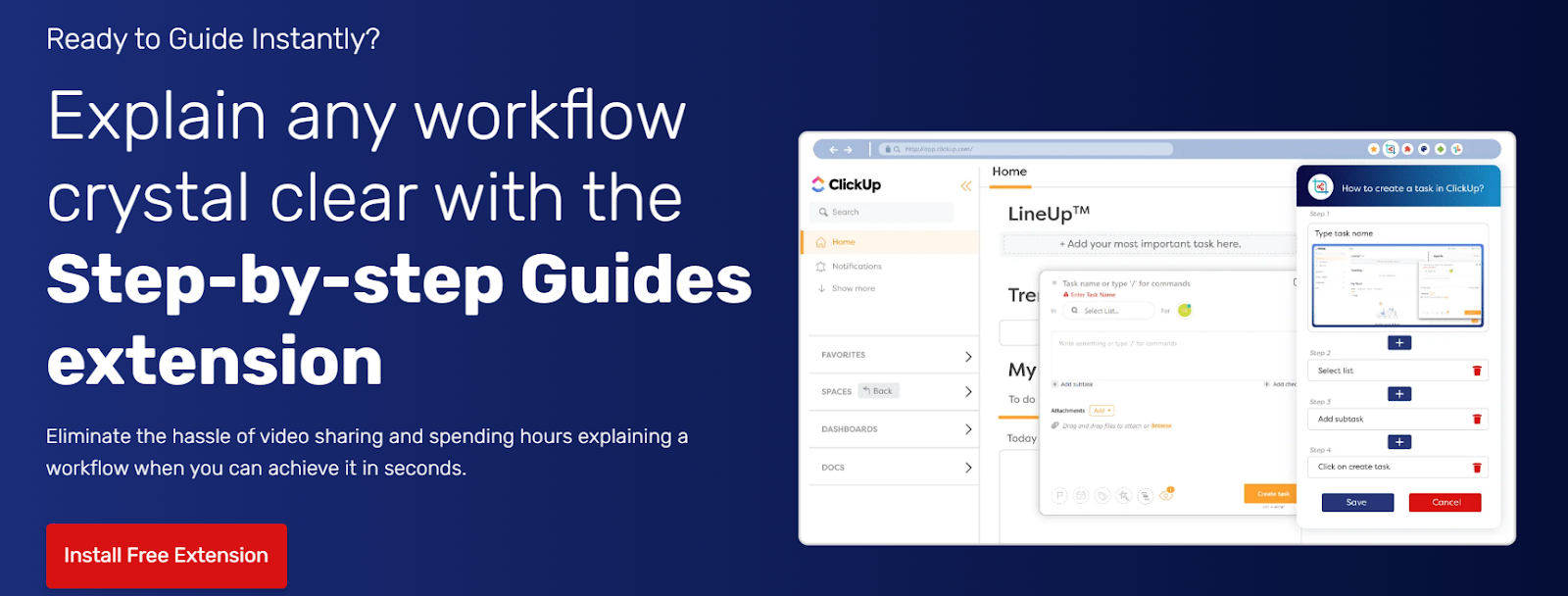
Brief Overview
Gyde Screenshot Guidance tool is a browser extension that offers a quick solution for creating step-by-step guides complemented with screenshots for any application process you wish to assist someone with. Beyond that, you can convert these screenshot guides into shareable videos with a click. You can create multiple process documents such as:
- SOPs(Standard Operating Procedures)
- Onboarding & Offboarding Guides
- How-to Guides
- Software documentation
- Training manuals
- Troubleshooting Guides
- Customer Support Scripts
- Compliance Documents
…and way beyond – you can keep going based on whatever floats your boat!
How does it work?
After installing, simply click it in your extension list. Gyde annotates every element on your screen. As you progress through the application process, it follows your mouse movements, captures screenshots and automatically generates a side-view panel with step titles. Further, you can describe each step in the detailed view with a rich text editor.
The magic doesn’t end there. Powered by GenAI, Gyde refines guide titles and streamlines the content creation process. You can also share and download the screenshot guide in PDF format for offline viewing.
Use Cases
- Troubleshooting Maintaining Privacy - When creating widely circulated documentation, there is a risk of including personal information in screenshots. So, Gyde's blur feature allows you to mask sensitive areas you want to hide.
- Learning through Visuals and Voiceovers - Convert these screenshot guides into concise videos with customizable voiceovers. When a 15-step process is condensed into a 30-second video, your learners can access specific steps by clicking the timestamp, saving time.
- Centralized Resource Management - Gyde's Collection Link proves to be extremely helpful for managing multiple complex processes. For example, when explaining CRM lead creation, you can include guides on related tasks like status changes all in one shared link, avoiding confusion with multiple links.
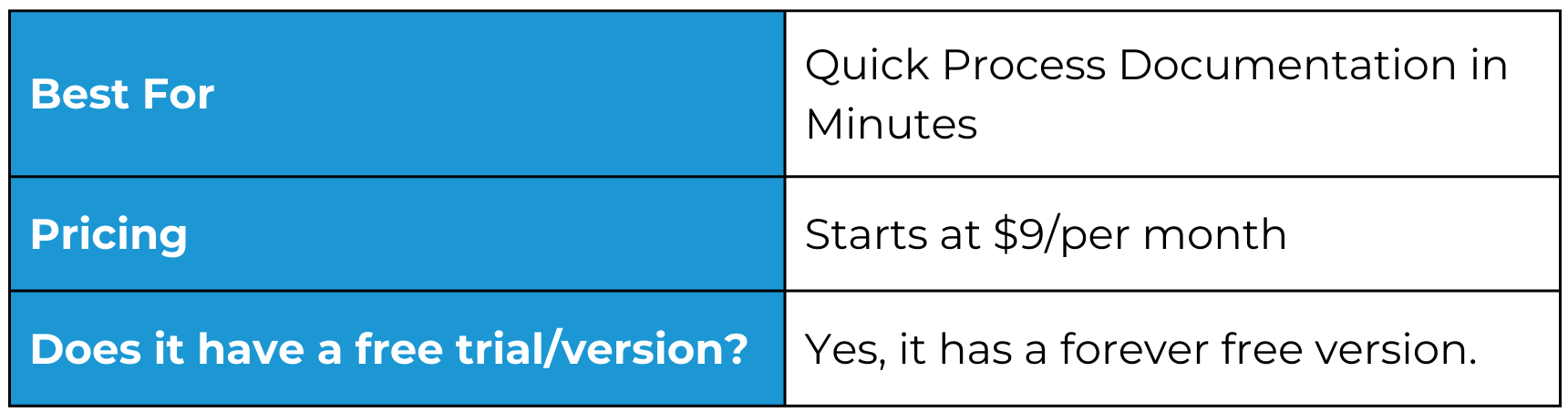
Reviews
Several users have reviewed Gyde positively. Here's one:
“I really value how-to docs. When a colleague introduced me to Gyde, I was truly amazed by all its features, and I've been completely engrossed in it for about a month now. I've created numerous screenshot guides for our knowledge base, and it's made sharing them even more convenient”
Process Mapping Tools
2. Microsoft Visio
Brief Overview
The most recent iteration of Microsoft Visio, released in 2021, is a pivotal member of the Microsoft 365 family, functioning primarily as a comprehensive diagramming and vector graphics application.
Designed to cater to both individuals and teams, it facilitates the creation of polished diagrams spanning a spectrum of complexity—from straightforward flowcharts and mind maps to intricate network diagrams and detailed floor plans.
This versatility makes it an invaluable tool for process mapping, particularly resonating with Microsoft users who appreciate and are accustomed to its user-friendly formats.
Use Cases
- User-Friendly Interface: Visio's intuitive design, familiar to Microsoft Office users, simplifies diagram creation with drag-and-drop features and context-sensitive options.
- Dynamic Data Visualization: Link Visio diagrams to Excel or Azure databases for real-time updates, facilitating efficient visualization of processes and improving decision-making.
- Effortless Collaboration: Visio supports real-time collaboration, enabling multiple users to work simultaneously, track changes, leave comments, and discuss edits.
- Clear Communication: Use Visio for concise visual communication of complex ideas in presentations, reports, and training materials, ensuring effective knowledge sharing.
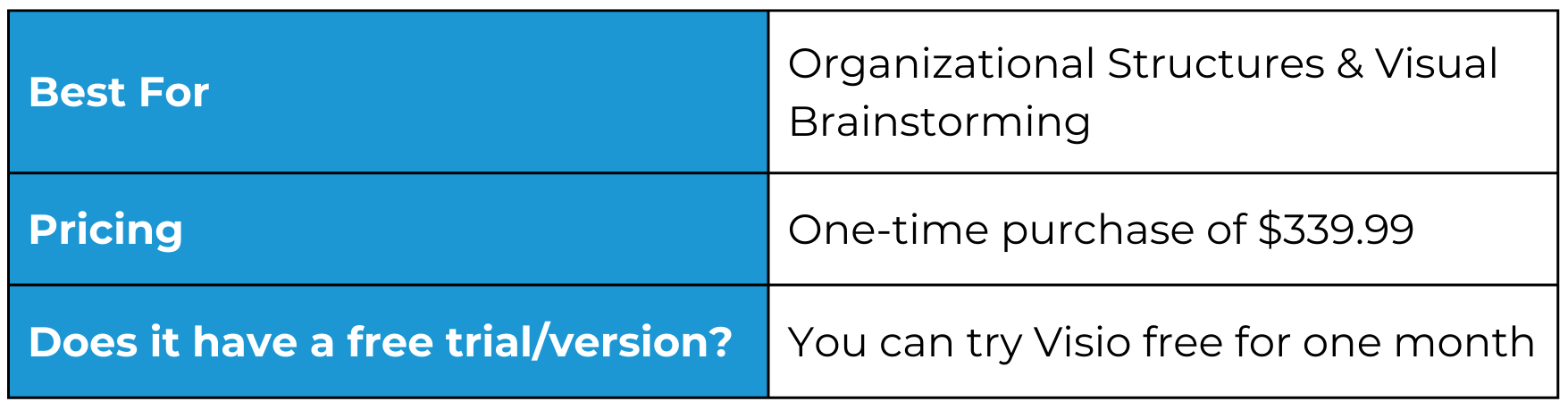
Reviews
Here’s a review we found on g2:
“Visio supports the latest diagramming features such as layers, containers, validation reports, shape sheets & drawing explorers. Using the desktop application provides the users with offline access to almost all the features except collaboration. We can automate workflows by exporting our Visio diagrams to Power Automate, which creates flows that the events of a diagram can trigger.”
3. Lucidchart
Brief Overview
If a one-time fee doesn't align with your preferences or if you're seeking additional features at comparable or lower prices, Lucidchart emerges as a compelling process documentation software alternative worth exploring after your Visio evaluation.
As a cloud-based diagramming and visual collaboration platform, Lucidchart stands out as a formidable flowchart software. It empowers teams to effortlessly create, share, and collaborate on various diagrams, ranging from straightforward flowcharts to intricate network diagrams and organizational charts.
Use Cases
- Flowcharting and process mapping: Visualize workflows, user journeys, and complex algorithms through flowcharts and process maps. Create UML diagrams for class relationships, system behavior, and interactions.
- Mind mapping and brainstorming: Generate ideas, plan projects, and track progress through mind maps and visual brainstorming sessions. Clearly demonstrate team structures, reporting lines, and departmental relationships. Plan and track project timelines, milestones, and dependencies with clear Gantt charts.
- Infographics and data visualization: Create engaging infographics and data visualizations to communicate complex information effectively. Understand customer experiences and touchpoints by mapping their journey through your product or service.
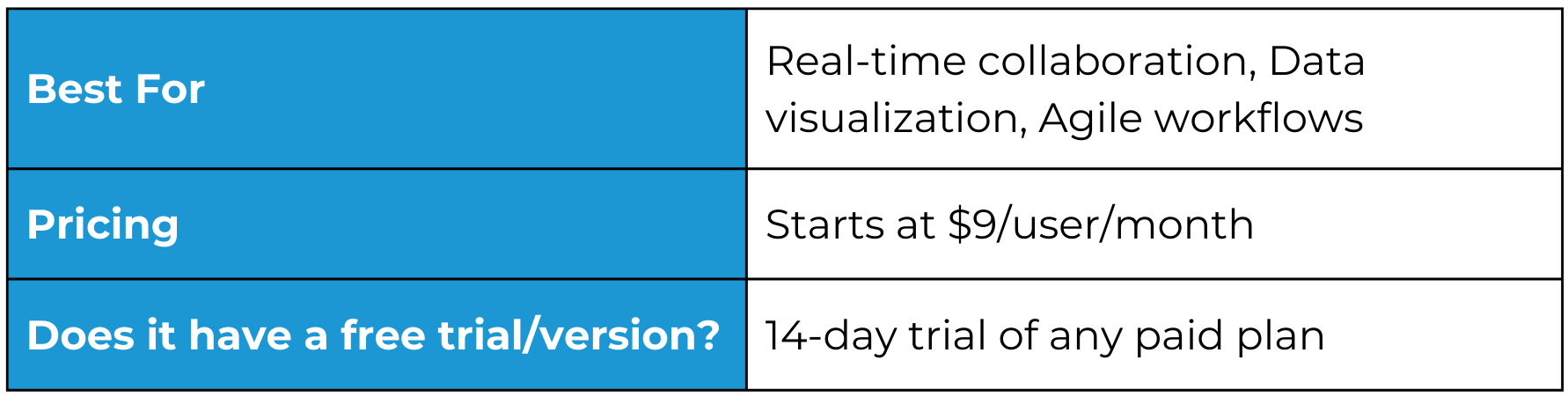
Reviews
Here’s a review from Capterra:
“I create flowcharts on a daily\weekly basis and Lucidcharts is an easy-to-use tool to help in designing flowchart diagrams. From the ease of installation, the excellent technical support when needed, and the easy to learn interface is quite valuable.”
Project Management Tools
4. Asana
Brief Overview
Asana can be your comprehensive project management solution, transforming how teams collaborate and achieve their goals. With powerful features spanning projects, tasks, and custom fields, you can optimize your workflow with automation.
Using rules, forms, and bundles can be useful for resource management with workload and time-tracking functionalities. It's a good solution if you want to centralize information, discussions, and documents, eliminating silos of data and information.
Use Cases
- Collaborative workflow documentation tool: Asana's focus on real-time updates, comments, and task ownership fosters close collaboration and transparency within teams. Everyone knows what's happening and who's responsible; progress updates are readily available.
- Agile project management: Asana's flexibility and visual project views like boards and timelines are perfect for agile teams. Tasks can be easily prioritized, reorganized, and adapted to changing requirements, facilitating flexible and responsive project management.
- Task and goal tracking: Asana's detailed task management features with due dates, dependencies, and priority levels help keep individuals and teams accountable. Goal tracking further motivates teams by visualizing progress towards objectives.
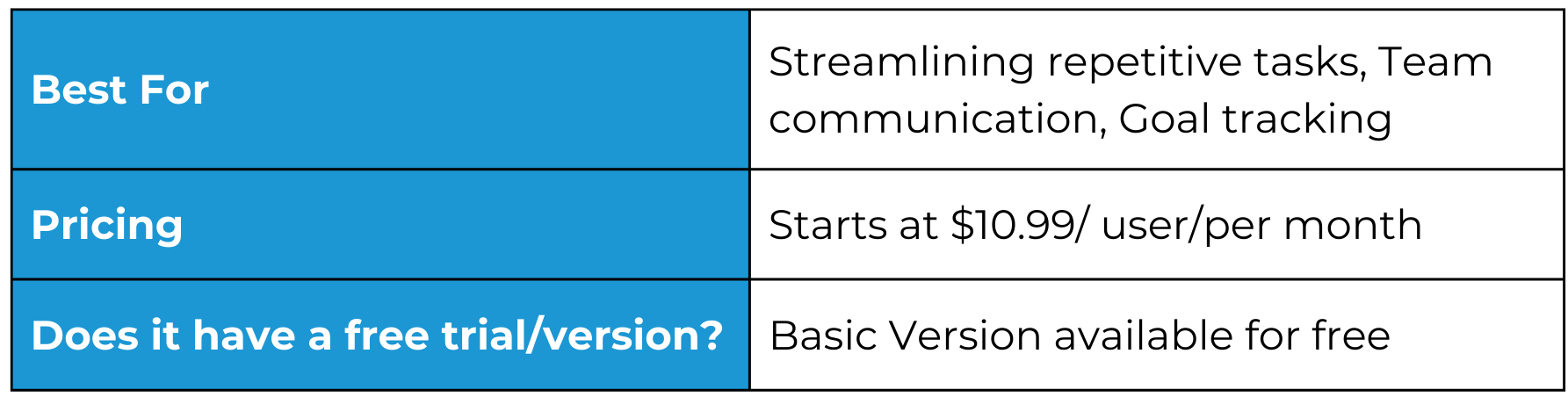
Reviews
Here’s a review we found on Capterra:
“Asana stands out as the best project management software, and it's an incredibly user-friendly tool. The free version is a gem, providing access to a comprehensive set of features, including automation capabilities, that have proven to be a game-changer for me. The seamless integrations with Zoom, GitHub, and other tools make collaboration a breeze, and the added advantage of project status reports has been immensely beneficial.”
5. Trello
Brief Overview
Trello is another alternative to Asana. It’s renowned for its effectiveness as a project management tool and process documentation solution. Its distinctive board and card system presents a visually engaging perspective on tasks.
Particularly advantageous for teams employing Kanban methodologies or seeking an uncomplicated yet efficient workflow documentation tool, Trello should be your go-to choice.
Use Cases
- Visualizing Workflows and Managing Progress: Trello's interface is centered around boards that represent projects or tasks. Users can create cards within these boards to signify individual tasks or items.
- Comprehensive Task Management: Each card in Trello accommodates essential details, attachments, due dates, checklists, and comments. This inclusive feature set enables users to manage tasks comprehensively, ensuring a well-rounded approach to project coordination.
- Fostering Collaboration and Communication: Trello actively promotes open communication through features like comments, mentions, and activity logs. This facilitates teams in tracking individual contributions & discussing tasks, ultimately enhancing collaboration and ensuring smooth project execution.
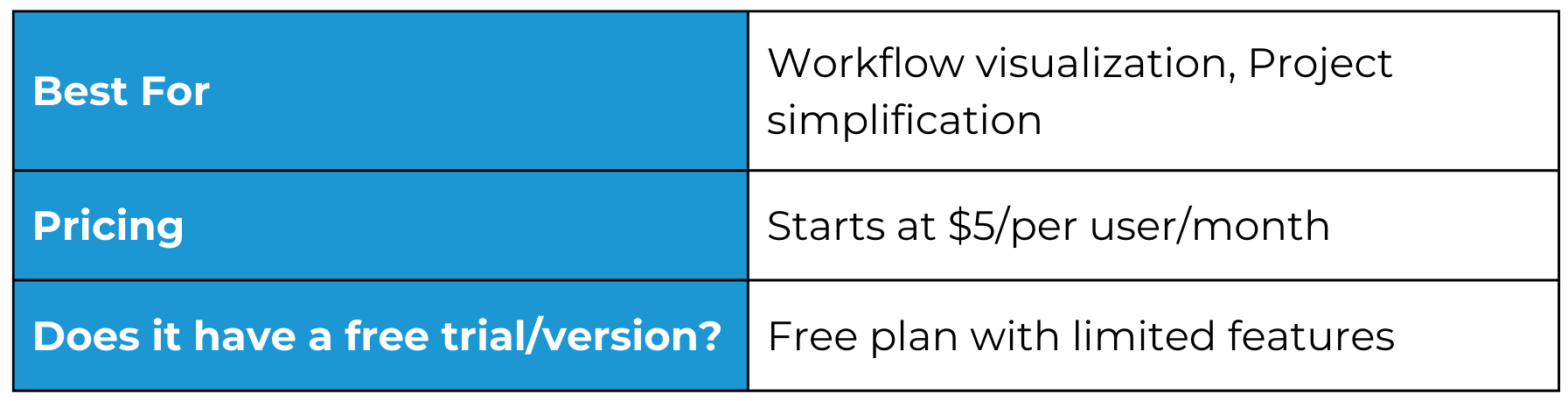
Reviews
Here’s a review from Capterra:
“Trello's best feature, from my perspective, is its ability to simplify tasks and project management. The Kanban-style dashboard interface is highly visual and allows you to organize tasks into custom columns. This is extremely useful for prioritizing, assigning responsibilities and tracking the progress of a project.”
6. ClickUp
Brief Overview
ClickUp, initially designed as a project management tool, seeks to streamline and replace the many process documentation tools in your arsenal. Empowered with an array of advanced features and capabilities, ClickUp fosters collaboration among diverse teams, ensuring the triumph of every project.
Beyond its core functionality, it extends its utility to serve as a versatile platform for brainstorming and fulfilling process mapping requirements through features like whiteboards and mind maps. In essence, ClickUp is an all-in-one solution for your project management and collaborative needs.
Use Cases
- Versatile Work Views: Tailor your workflow with 15+ customizable views in ClickUp, including lists, boards, Gantt charts, calendars, and mind maps.
- Effortless Task Management: Create, assign, and track tasks with due dates, priorities, and dependencies, expediting consensus and project initiation.
- Streamlined Collaboration: Collaborate effortlessly with team members through comments, file attachments, and mentions. ClickUp's built-in chat and video conferencing features improve cross-team communication.
- Real-Time Progress Tracking: Gain real-time insights into project progress, ensuring clarity across all stakeholders for faster decision-making.
- Automate to Accelerate: Integrate automation in ClickUp to remove busy work, ensuring efficient processes and smoother project management.
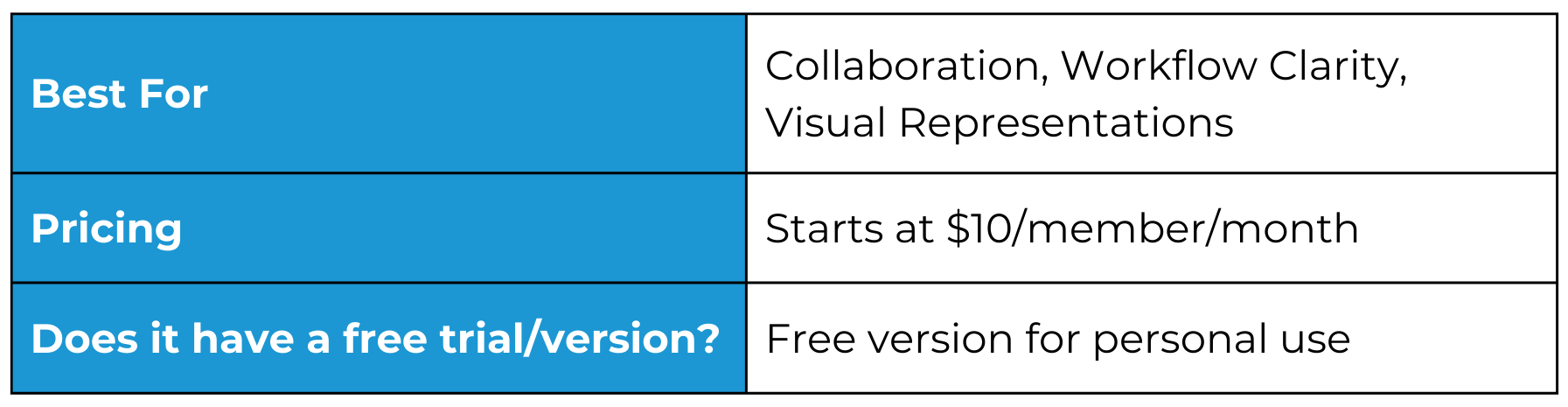
Reviews
Here’s a review from Capterra:
“I love how intuitive and easy to use ClickUp is. The user interface is very clean and simple, and many great features make it easy to organize and manage tasks.”
Document Management Tools
7. Bit.ai
Brief Overview
As a leading document management system, Bit.ai is an excellent option for collaborative document and wiki creation. This innovative content management platform transcends conventional document management, providing a dynamic and collaborative space for effective knowledge sharing and teamwork.
With its wealth of features, AI-powered capabilities, and customizable options, Bit.ai is a valuable asset for diverse teams and individuals seeking efficient organization, seamless sharing, and enhanced collaboration.
Use Cases
- Enhanced Productivity with AI: Bit.ai boosts productivity with real-time collaboration, automation, and AI-powered suggestions, saving time and streamlining workflows.
- Engaging Content for Teamwork: Dynamic documents in Bit.ai, with embedded content and customizable layouts, captivate attention and facilitate real-time collaboration for improved teamwork.
- Centralized Knowledge Hub: Bit.ai creates a centralized knowledge base, eliminating scattered documents. It integrates with popular tools like Google Drive and Slack, streamlining workflows and centralizing team content.
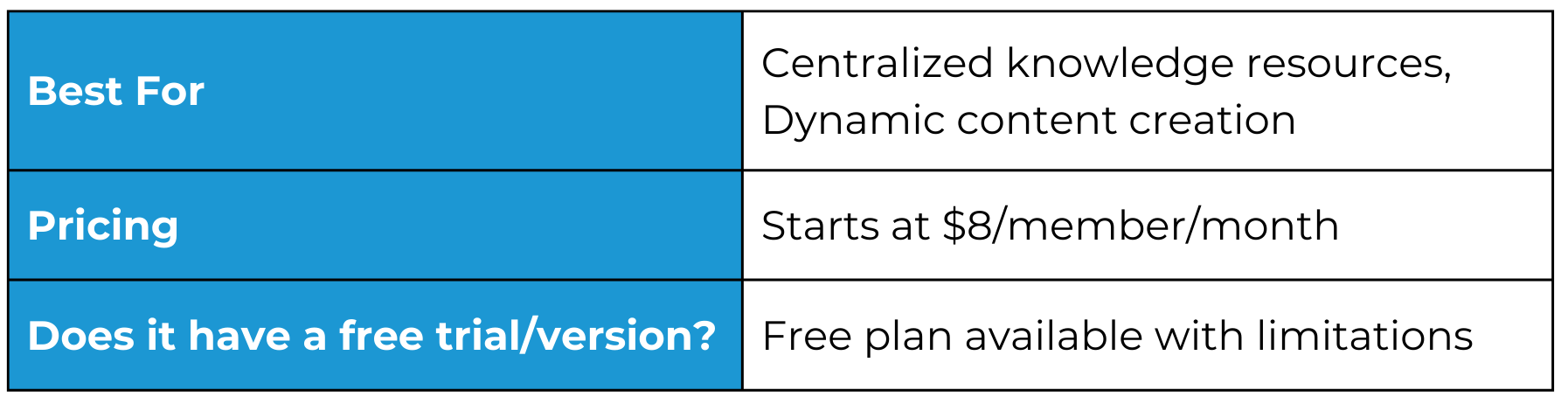
Reviews
Here’s a review from g2:
“I like how the interface looks so clean and the tools are organized perfectly for a better use of them and boosting productivity. I also like how the customization of the workspaces is outstanding and allows for them to be adjusted the way I prefer, and I can bookmark my most used and visited workspaces to help me prioritize them and have quick access to them.”
8. Docuphase
Brief Overview
DocuPhase is a comprehensive software platform for making your back-office operations smooth. It encompasses a suite of solutions built around document management and process automation.
You can extract data from paper documents and electronic files (invoices, forms, emails) with intelligent capture technologies such as OCR and AI, thus minimizing manual data entry.
Use Cases
- Invoice Automation for Efficiency: Docuphase automates invoice processing and approvals, enhancing efficiency in accounts payable operations.
- Compliance Assurance: Ensure compliance with industry regulations and internal policies using Docuphase's document retention rules, audit trails, and e-signatures.
- Secure and Efficient Document Management: Docuphase securely manages large volumes of documents, offering comprehensive document management tools.
- Custom Workflow Management: Design and manage custom workflows for diverse business processes, ensuring streamlined and timely execution.
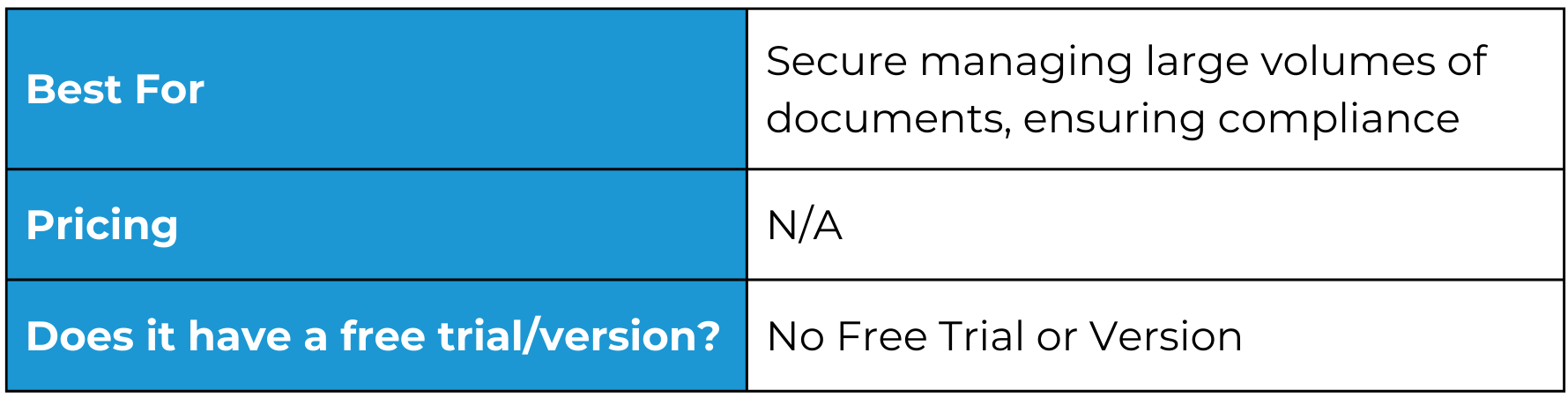
Reviews
Here’s a review we found on g2:
“We have been using docuphase for over a year now. Since using it, our AP workflow has been managed and organized much better! It saves us time on processing invoices, reviewing POs, and getting approvals! They can make anything work the way you need it to.”
Workflow Automation Platforms
9. Cflow
Brief Overview
CFlow is a renowned workflow automation software that can help you with intricate processes with multiple steps, approvals, and dependencies. Its workflow documentation tool builder and automation features can significantly increase efficiency and eliminate bottlenecks.
Once your workflow is defined, Cflow's automation engine takes over. It triggers tasks automatically based on workflow conditions, sends notifications to relevant users, and manages data collection seamlessly. For example, when an invoice reaches the "approval" stage, Cflow automatically notifies the designated approvers and starts collecting feedback.
Use Cases
- Accounts Payable Automation: Set up automatic routing for invoices based on pre-defined rules and user roles. Gain insights into processing times, error rates, and supplier performance to optimize your workflow.
- Marketing Campaign Management: Design campaign workflows with stages for brainstorming, content creation, approvals, and execution. Monitor campaign budgets, measure performance metrics, and generate reports for decision-making.
- Employee Onboarding: Collect employee information, welcome messages, and required documents. Monitor the onboarding process, identify any delays, and ensure a successful transition for new employees.
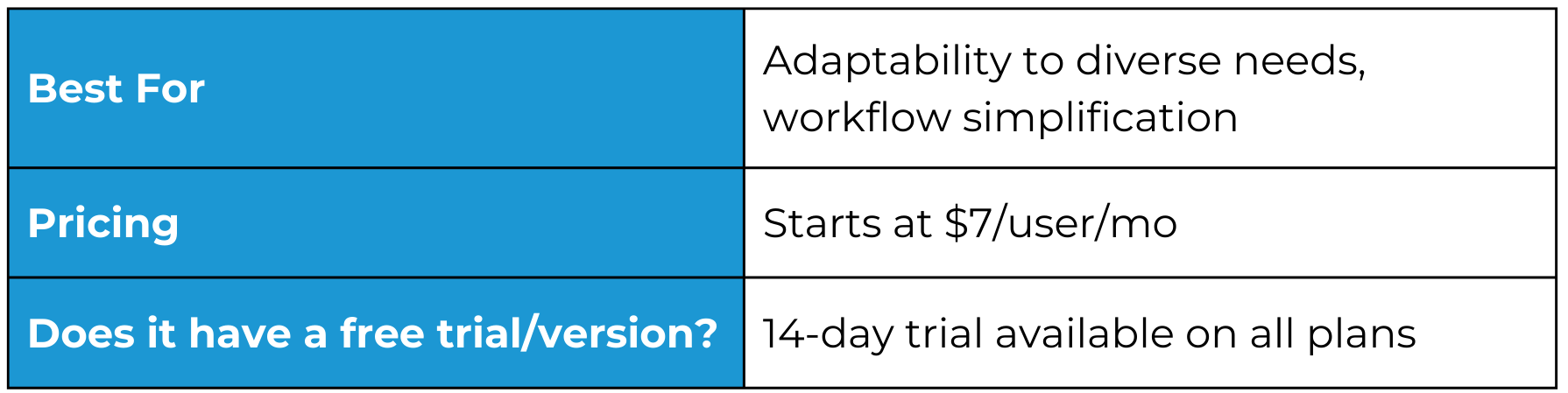
Reviews
Here’s a review we found on g2:
“The one thing we extremely liked about Cflow is that it is highly customizable. These customizations allowed us to tailor-fit all our unique needs. We can easily create custom workflows, and there are a lot of predefined templates available for users. Those fields are editable, and we can create or modify the workflows to match the process management requirement.”
10. Zapier
Brief Overview
For those searching for smooth workflow automation, Zapier remains a top-tier solution. Tailored for users juggling multiple applications, Zapier excels in automating repetitive tasks effortlessly.
The platform simplifies automation by offering the freedom to select trigger events, define subsequent actions, and effortlessly integrate with a diverse range of apps like Gmail, Salesforce, Slack, Twitter, and Dropbox.
Use Cases
- Data Synchronization: Keep data consistent across various platforms by automating the information synchronization between different apps.
- Task Automation: Automate routine tasks like handling email receptions, spreadsheet updates, email notifications, data entry, social media posting, or triggering diverse services, saving time and reducing manual effort.
- Lead Management: Automate lead generation and management by effortlessly adding new leads to your CRM or sending follow-up emails. Automatically input lead details from forms, emails, or calls into your CRM, simplifying tracking and management.
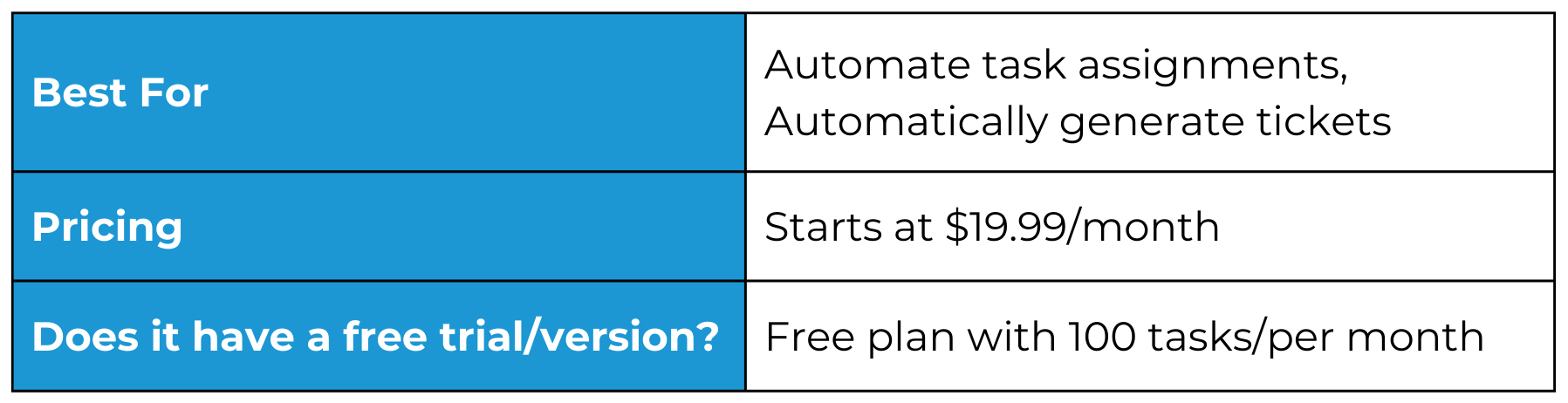
Reviews
Check out this review we found on g2:
“It is a utopia to have one single place, where practically every app you interact with is available. Every APP has functionality; integrating with other apps without something like Zapier is too time-consuming. With the ecosystem of over 6000 now, it is amazing you find everything here”
11. Integrify
Brief Overview
Integrify is a powerful no-code workflow automation platform, allowing for automation through intuitive drag-and-drop functionalities and user-friendly dashboards.
This is a valuable asset for diverse teams, including Sales and business development, Human resources and operations, IT and software development, and Finance and accounting.
By reducing repetitive tasks, Integrify enables teams to focus on more meaningful and valuable work, optimizing their time and efficiency.
Use Cases
- Process Builder: Effortlessly design and automate workflows. Create dynamic processes tailored to your organization's needs.
- Form Designer: Craft visually appealing and user-friendly forms. Capture essential data seamlessly and optimize the user experience for smoother interactions within your workflows.
- Custom Service Portal: Deliver a personalized user experience by tailoring the portal to match your brand and provide stakeholders with a centralized hub for accessing and managing their workflows.
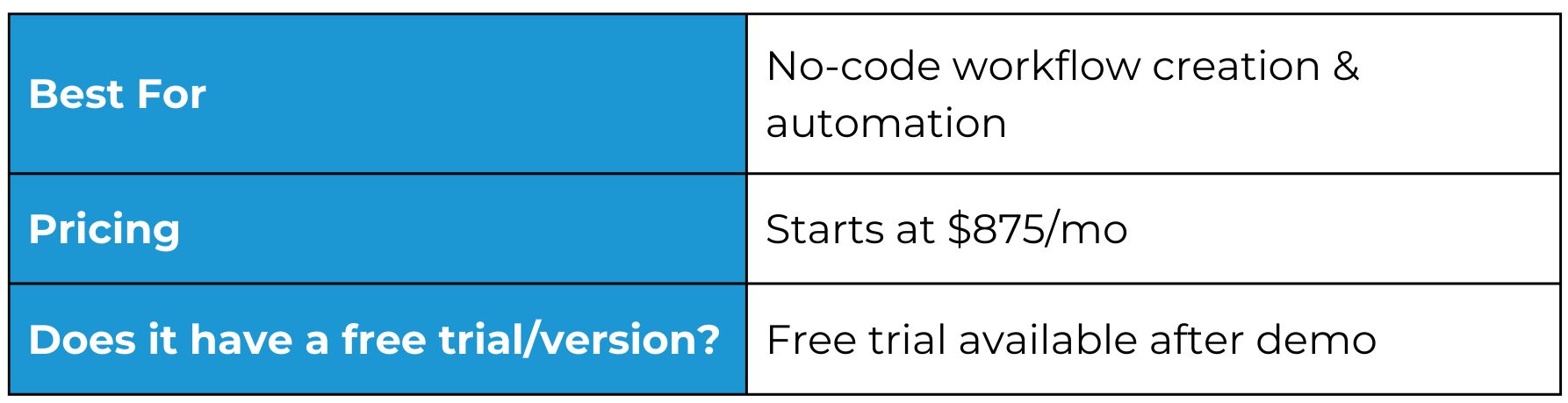
Reviews
Here’s a review we found on Capterra:
“Integrify has helped us improve and standardize our processes. The process of implementing Integrify helped us hone in on our business rules, and due to the way it forces adherence to those rules, modifying our processes is much more thought out.”
Digital Adoption Platform
12. Gyde: DAP
Brief Overview
Gyde is a smart digital adoption platform that offers real-time assistance to your employees, customers, and partners (any user you want to guide) on any software application. By enabling you to create process documentation directly within the application, Gyde appears as a widget on the side of your screen.
Within this widget, you'll discover all the resources, including walkthroughs, help articles, and what’s new.
Walkthroughs - Guide users through application processes with on-screen tips & callouts with audios in customizable accents.
Help Articles - Short, helpful articles enabling users to troubleshoot small queries on their own, truly making them self-serve.
What’s New - Stay updated and highlight new walkthroughs for recent application updates, promoting increased usage.
Use Cases
- Application Training & Onboarding - If managing your training and onboarding documents is challenging, consider using Gyde's features. These include walkthroughs and help articles, which you can easily create without writing a single line of code. Consequently, your users will soon become self-sufficient in navigating any application.
- Change Management Support - With Gyde, make training modules that clearly explain application updates and changes. Personalize user paths to match roles and organizational hierarchy, ensuring each user gets guidance tailored to their specific changes.
- Employee Productivity & Development - Improve employee productivity by giving easy access to information and resources in their everyday applications. Track the use of help resources in Gyde, identify bottlenecks in user journeys, and update resource content as needed.
- Assess User Process Knowledge - After users complete a process walkthrough, Gyde triggers in-app assessments with a few simple multiple-choice questions to see if they remember the information. This helps gauge how well users retain the knowledge.
- Content Impact and Multilingual Accessibility - Evaluate the effectiveness of walkthroughs or help articles by gauging their daily, weekly, and monthly views through Analytics. This helps us understand how helpful the resources are. Also, Gyde automatically translates all content into different languages, making it accessible to users worldwide.
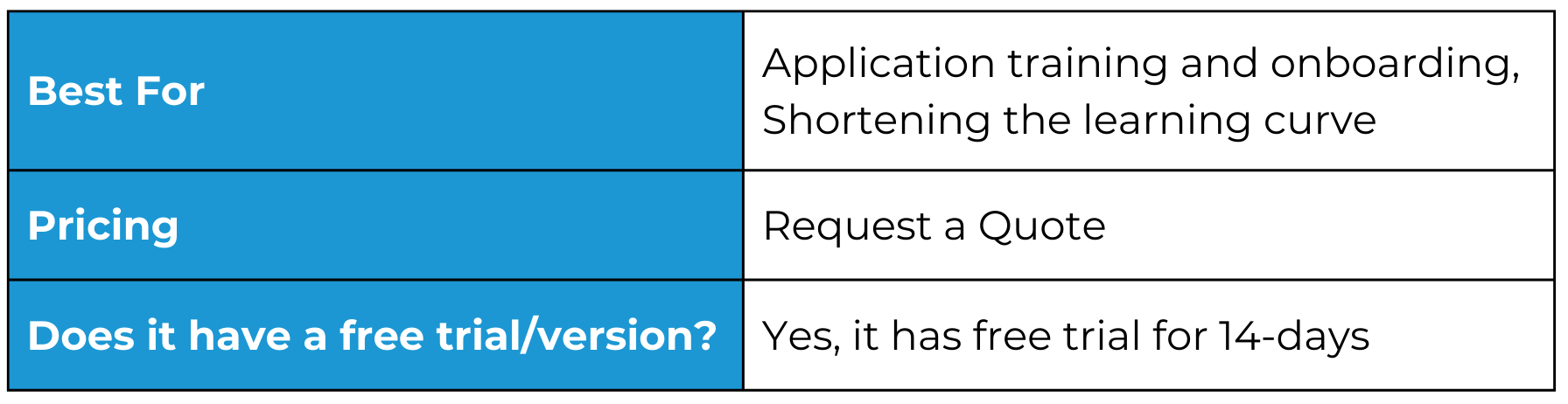
Reviews
On software rating sites such as Capterra, Gyde receives a 5-star rating. Here's a positive review:
“The seamless integration with the platform. Setting up the software is a breeze. Gyde's own walk-through makes it very easy to set up a new project in the tool and add help articles immediately. Overall, it took the technical team less than an hour to set up Gyde with our platform.”
Elevate Your Workflow with the Best Process Documentation Tools of 2025!
With an array of top-notch process documentation tools at your disposal, you have the power to streamline workflows, enhance collaboration, and drive business success.
From sleek interfaces to powerful features, each tool on this list is a testament to the future of efficient documentation. Make sure to use this information as a basis for your research for process documentation tools.
Now, let's bring Gyde back to the spotlight. It's the go-to solution if you want to create in-app experiences that guide your users in real-time. Whether it's getting new employees up to speed, training, handling changes, or even solving customer queries, Gyde fits the bill.
Apart from its simple yet powerful feature set, it offers stellar customer support, starting with a quick turnaround time. Moreover, it prioritizes the security of its platform, holding certifications such as GDPR, SOC 2 TYPE II, and ISO 27001, ensuring the complete safety of your data.
Don't take our word for it – book a free session with one of our digital adoption experts and see how much faster and better your process documentation can be!
FAQs
How should one choose the right process documentation tool?
- What types of processes can the tool document? (Is it specifically for IT workflows, marketing campaigns, HR procedures, etc., or more general?)
- What format does the documentation take? (Flowcharts, text-based steps, screenshots, videos, etc.)
- Can I collaborate on documents with other users? (Version control, real-time editing, task assignment, etc.)
- Is the tool easy to use for people with no technical background?
- Can I integrate the tool with other platforms or tools I already use? (Such as task management systems, project management software, etc.)
What are some common mistakes people make when using process documentation tools?
- Overcomplicating Processes:
Mistake: Creating overly detailed documentation that includes unnecessary steps or information.
Impact: Users may find it challenging to navigate through complex documentation, leading to confusion and inefficiency.
- Neglecting to Update Documentation:
Mistake: Failing to keep process documentation up-to-date.
Impact: Outdated information can mislead users, causing errors and inefficiencies. Regular reviews and updates are crucial for accuracy.
- Focusing Solely on Tools:
Mistake: Emphasizing the tool over the actual content of the documentation.
Impact: The success of process documentation relies on the clarity and relevance of the content. Tools should support, not replace, thoughtful documentation.
What are some best practices for writing effective process documentation?
- Define Purpose and Audience: Clearly state why the documentation is created and for whom.
- Use Clear Language: Avoid jargon; use simple, concise language.
- Standardize Formatting: Maintain a consistent format for clarity.
- Start with Overview: Provide a brief process overview for context.
- Break Down into Steps: Divide processes into clear, sequential steps.
- Include Visuals and Examples: Use visuals, flowcharts, and real-world examples.
- Address Exceptions: Document variations and decision points.
- Regular Updates: Keep documentation current with regular updates.
- Seek User Feedback: Encourage input for continuous improvement.
- Link to Related Docs: Provide links for context within larger workflows.
- Test Documentation: Have new users test the documentation for usability.
- Consider Accessibility: Ensure documentation is accessible to all users.
- Integrate into Workflow: Embed access to documentation in daily tools.
- Provide Table of Contents: Include a TOC for easy navigation in longer documents.
- Use Version Control: Implement version control for tracking changes.