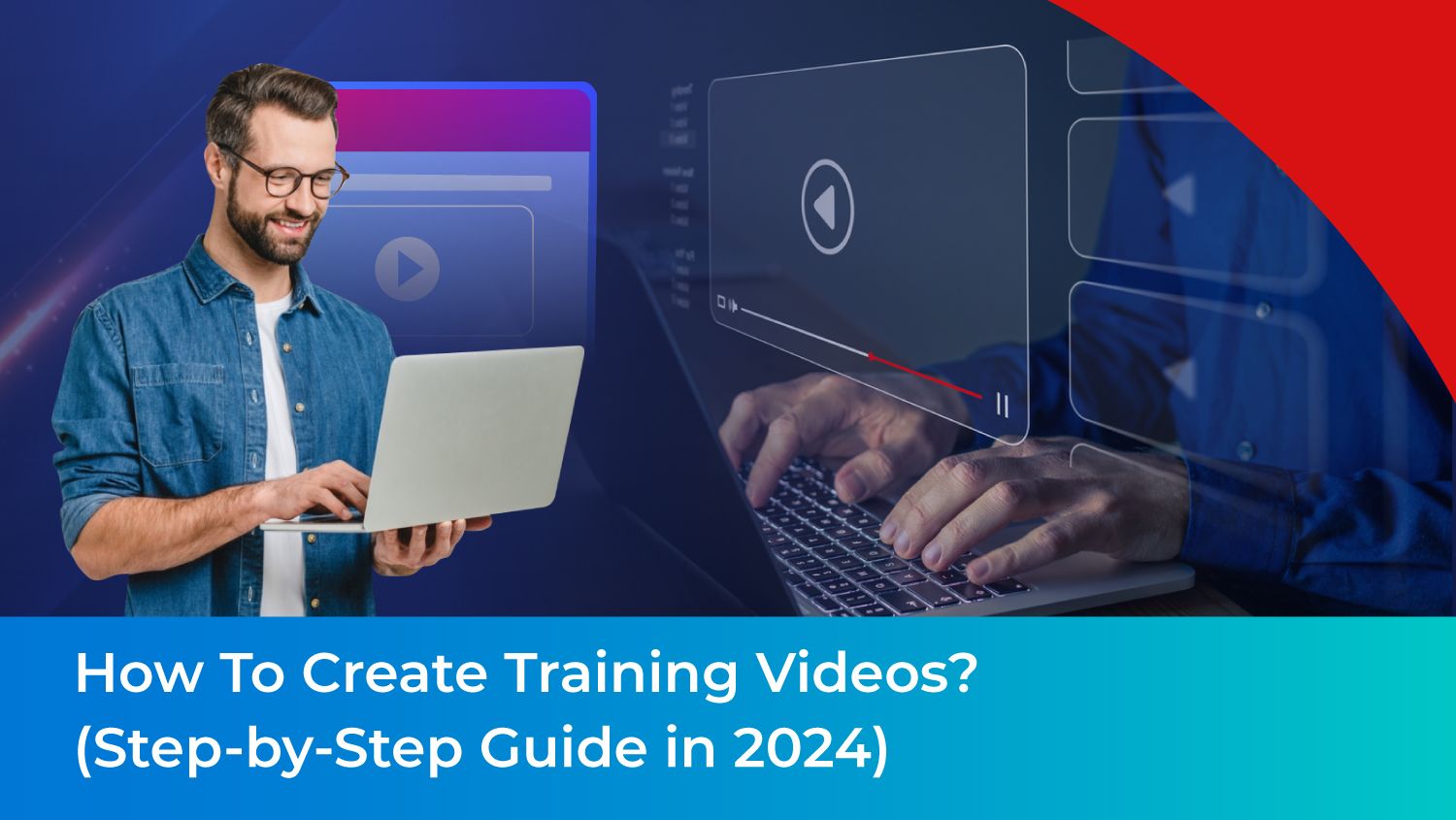Today, when employees are bombarded with notifications, frequent meetings, and multiple digital distractions, capturing their attention for training can be challenging.
Plus, traditional training methods, such as in-person or instructor-led sessions, often lack flexibility and don't always ensure knowledge retention.
So, what’s the solution?
Training videos.
In fact, a survey revealed that 90% of employees turn to videos to learn new information, with almost 70% favoring videos over written materials like documents.
This highlights the power of video as an effective training method.
But how can you create training videos that truly capture and retain your audience's attention? If you're curious about this, you're in the perfect place!
In this blog, we'll explore training videos, their different types, their benefits and—most importantly—provide practical steps on how YOU can create them! Plus Tips!
Questions We’ll Answer For You:
- What are Corporate Training Videos?
- Why Create Training Videos?
- What are the Types of Corporate Training Videos?
- How To Create Training Videos? (Step-by-step Guide)
- (More) Tips & Best Practices To Create Training Videos
- How to Measure the Success of Video Training?
- Common Mistakes To Avoid While Creating Training Videos
- 5 Best Platforms for Creating Training Videos
- FAQs about Video Training
Let’s turn your training visual & powerful!
What are Training Videos in a Corporate Workplace?
A training video is a short video clip designed to educate and instruct employees on various job-related topics such as onboarding, software application training or any particular topic employees need to develop their skills.
In a nutshell – Corporate organizations assign trainers and instructional designers to create training videos that onboard, train, and develop employees, empowering them to excel in their roles.
Due to its versatility, video training has become one of the best employee training methods, regardless of the company's size.
Why Create Training Videos?
Let's quickly outline why you should prioritize creating training videos.
Benefits for Employees
1. Draws Employee Attention
In today's distraction-filled workplace, videos are more effective at capturing attention than reading materials like PPTs and slideshares, especially for complex topics.
As a matter of fact, well-produced training videos with relevant content and engaging design are sure to boost employee performance and retain information instantly.
With simpler tasks efficiently addressed through video training, employees can focus on more creative aspects of their jobs.
2. Easy To Remember
Video content engages sight and hearing, making it a powerful learning tool. When employees interact with videos, the combination of visuals, audio, and effects enhances their comprehension of the material/topic at hand.
As a result, they remember and understand much more than they would a one-time traditional training session.
3. Added Flexibility
In a traditional training method, such as instructor-led setting, learners typically follow a fixed schedule and pace set by the trainer. There's limited flexibility, and if an employee misses something, they may struggle to catch up.
But with training videos, employees have the freedom to pause the video for a break, fast-forward through sections if the pace is too slow, or rewind to catch up on missed information.
The best part is: Employees experience on-demand learning.
Meaning, these training videos allow access anytime and anywhere, catering to diverse learning schedules. This flexibility ensures that all employees, regardless of their location or time constraints, can participate in continuous learning and development.
4. More Accessible
Gen Z and Millennials (nearly 98%) prefer video content, and this trend is shaping how we learn. This is not merely a passing trend but a reflection of evolving habits in information consumption.
As these new generations join the workforce, the demand for short, easy-to-digest video content has (and will keep on) surging. Research shows that microlearning videos—brief and focused—boost information retention by 17% and increase workplace learning engagement by 50%.
In short – Using short videos for training meets modern preferences and promotes on-the-job training, i.e. employee’s skill development happens seamlessly during the course of work.
Benefit for Organizations
1. Scale as needed
Once you establish a standardized process to create training videos—covering scripting, recording, and editing—you’ll ensure consistent quality and streamline production, even at scale.
For global organizations, maximizing the benefits of training videos involves offering them in multiple languages. So, if you are looking for a platform to create training videos, make sure they support the languages wherever your workforce is based in.
This ensures all employees, regardless of location, can understand and excel in their job tasks, maximizing the impact of the training content.
2. Definitely Cost-Effective
If organizations decide to invest in good-quality cameras, microphones, and editing software upfront, this will reduce the need for frequent upgrades and professional videography services in the long run.
Companies can also create videos using free or low-cost video training platforms (we've listed some below). Many are available and offer good features suitable for creating professional training videos.
Here's a Pro Tip for Saving More: Repurpose your existing training materials, such as presentations, manuals, and workshops, into video content. Explore Slides AI for efficient conversion methods.
3. Less Support Tickets
By providing visual demonstrations and step-by-step explanations, these training videos help your employees understand processes more effectively and perform their duties with greater confidence and efficiency.
As a result, organizations witness a tangible increase in overall productivity and performance. Imagine a situation where employees face a problem or need clarification on a task. Instead of reaching out to the support team for assistance, they can simply refer to the training videos available in their self-service portal.
It's a win-win for both our employees and the organization as a whole.
Types of Corporate Training Videos
Having understood the benefits, let's focus on the types of training videos available, the creation process, their ideal applications, and the platforms you can use.
1. Screen Capture Videos
How to Make: You must have a screen recorder platform that captures your computer screens to explain application processes.
Best For:
- Software application training to demonstrate workflows, features, and functionalities.
- Technical training for IT-related processes, troubleshooting, or software usage.
Platforms to use: Gyde: AI Documentation in Video & Screenshots
2. Live Action Videos
How to Make: These videos feature real people, actors, or trainers demonstrating skills or presenting information. You’ll need a separate camera and microphone setup to record these videos. Plus, premium editing software might also be required to maintain the video quality.
Best for:
- Soft skills training (e.g., communication, leadership) where real-life demonstrations and examples are valuable.
- Customer service training to showcase authentic interactions and responses.
Platforms to use: Synthesia
3. Animation Videos
How to Make: You’ll need to select animation software like Vyond or Powtoon for creating the animations. Further, you'll make animated characters, graphics, and visuals with easy drag and drop functionality to explain concepts or scenarios.
Best For:
- Explaining complex concepts or processes in a visually engaging and simplified manner.
- Training on abstract topics or theoretical concepts that benefit from creative visualization.
- Compliance training where visual storytelling can make regulations and policies more engaging.
Platforms to use: Animaker
4. Walkthrough Videos
How to Make: This will need a platform with a walkthrough feature (an interactive guide that appears on your screen to point out what you need to click on, fill in, or consider at each step). The platform should allow you to record your screen with clear, step-by-step instructions & audio narration in familiar accents.
Best For:
- Training employees on software applications, IT systems, or technical procedures.
- Virtual onboarding of new hires in technical roles to ensure proficiency in job tasks.
- Providing refresher courses or advanced training for technical skill development.
- Cross-training employees to handle multiple roles or responsibilities within a department.
Platforms to use: Gyde DAP
How To Create Training Videos? (Step-by-Step Guide)
To create training videos, you need careful planning and execution. Follow these steps to build a comprehensive training video repository in a few days.
Let's break down the process into three essential phases:
PLAN | PRODUCE | SHARE
I. PLAN
1. Define Learning Objectives:
- Understand Your Audience: Identify who will be watching the training videos. Determine the specific group of employees who need this training, such as new hires, existing staff needing upskilling, or any team requiring compliance training.
- Outline Specific Learning Goals: Are you aiming for new hire role familiarization, high engagement, or knowledge transfer? Clearly articulate what the learners should achieve by the end of the training. These objectives should be specific, measurable, achievable, relevant, and time-bound (SMART).
- Let’s consider: You’re creating onboarding videos for new hires in the customer service department. You can write your objective statement for each training video/module in the following way.
“By the end of this video training module, new hires will complete 15 short videos within their first week, covering topics like company policies, customer interaction protocols, and problem-solving techniques.”
2. Choose the Type of Training Video
Based on your audience's needs, select the type of training video that best suits your purpose. Previously, we discussed four main types and what they’re best used for (so refer by scrolling up if you need a refresher).
Now, it's time to outline a few key elements when planning for a training video.
3. Bring Storyboarding OR Scriptwriting into play
When it comes to crafting an effective training video, you can't just jump into the final draft. You need a clear plan to ensure your content hits the mark.
Here are two ways to do that:
- Storyboarding: It’s like creating a visual roadmap for your video. It involves sketching scenes and jotting down notes on actions, dialogue, and camera angles. This is crucial for live-action or animated videos.
- Scriptwriting: This is essential for screen capture or walkthrough videos. It's where you write out the dialogue, narration, and detailed descriptions of actions and visuals. It’s your go-to guide for what will be said and shown in the video.
Here's a pro tip: In your detailed script, include annotations for important actions like mouse clicks, text input, or menu selections.
Now that we've got your content strategy sorted, let's move on to choosing the right platform for your training videos.
4. Choose a Video Training Platform
Here are some key considerations when choosing a video training software for corporate training:
- Look for intuitive interfaces, drag-and-drop functionality, and pre-made templates.
- Does the software integrate with your existing LMS? This allows you to easily upload, track, and manage your training videos within your learning platform.
- There are a variety of video training software options available at different price points. Consider your budget and needs when making your decision.
- Try out free trials that platforms provide to see what works best for you.
If you're making live-action or animated videos:
- Decide on editing software ahead of time (before post-production). Adobe Premiere Pro, Final Cut Pro, or free alternatives like DaVinci Resolve are excellent choices.
- Also, choose the right equipment, such as a camera, microphone, lighting, etc.
For screen capture videos, consider free options like Gyde. Camtasia is another excellent choice for desktop processes.
(Check out our top five video training software picks towards the end of this blog)
When you carefully plan every detail, you're essentially laying the groundwork for a solid production phase. So take your time with it—it's worth the effort!
II. PRODUCE
5. Conduct Rehearsals
Before producing training videos, it's essential to rehearse, particularly for live-action or presenter-style training videos. Since human effort plays a significant role, practicing the script beforehand is a wise step.
Remember to:
- Use rehearsals to fine-tune the script and delivery based on feedback received.
- Plus, ensure you have secured a quiet, well-lit location for filming.
- Set up your equipment and thoroughly test both audio and video quality to guarantee a smooth recording process.
Once everything is in place, you're ready to begin the actual filming/screen recording process.
6. Record Training Videos
This step is where the magic happens!
Here, you'll capture the core video content, which can take a significant amount of time but is crucial for a successful training video.
There are three main approaches to production:
- Live-action filming: This involves recording an instructor presenting the material. You can use multiple takes to ensure a polished performance. Do capture B-roll footage (supplementary shots) to illustrate key points.
- Animation: If your content is well-suited for animation, you can create a more visually engaging experience with drag-and-drop interface platforms that let you create characters instantly.
- Screen recording: To record your screen, open the screen recording software. Then, perform the actions you want to capture, such as software tutorials and step-by-step demonstrations.
Mixing and matching is encouraged! You can combine live-action segments with animation or screen captures to create a dynamic and informative video course suitable for a Learning Management System (LMS) platform.
Example: You could start with an animation introducing a customer interaction scenario, then switch to a screen capture showing how to fill out a relevant form.
If you're not set up to make videos in-house, you could always look into hiring a professional video production company for live-action or animation videos.
Congratulations! You're halfway through the process. Next up, we'll move to the cutting room for Review & Edit.
7. Review and Edit Training Videos
Here’s a quick checklist to polish your training video and ensure it delivers a clear, engaging learning experience. Here's what to focus on:
- Watch the video multiple times to catch any errors, inconsistencies, or areas needing improvement.
- Refine the content or delivery if necessary.
- If needed, record a voiceover narration to guide viewers through the content.
- If you already have a voiceover, synchronize it precisely with the visuals.
- Add subtitles to your video for improved accessibility and to cater to viewers who prefer watching with sound off.
- Consider using a free subtitles generator tool like Animaker's.
- Select background music that complements the video's tone and doesn't overpower the narration.
- Make sure the visuals have clear transitions, text overlays, and graphics to reinforce key points.
- Ensure the video's pacing is appropriate for the content and keeps viewers engaged.
- Avoid dragging out explanations or including unnecessary information.
With production wrapped up, our next phase is to share the final training videos with our audience.
III. SHARE
8. Export and Optimize
- Export your video in a format suitable for your chosen platform. MP4 is a widely compatible choice for online sharing.
- Adjust the video quality settings to balance file size and visual clarity depending on your distribution channel.
- Upload your video to a platform where your audience can easily access it. When hosting training videos online, you might want to limit access. Platforms like Vimeo and Wistia provide customizable privacy controls and simplify video content management.
- Craft a clear and informative title and description that accurately reflects your video's content.
- Include relevant keywords and tags to improve search visibility on your chosen platform.
9. Share Training Videos
Once you've created high-quality training videos, it's time to get them into the hands (or rather, on the screens) of your learners! Here are some effective methods to consider:
- Targeted Delivery: (In case of small teams) distribute videos directly via email or communication channels like Slack to the specific audience who needs them.
- Learning Management Systems (LMS): If you use an LMS, leverage its features! Embed videos within courses, alongside downloadable resources like handouts or cheat sheets, to reinforce key takeaways.
- Digital Adoption Platforms (DAPs): Some DAPs offer functionalities like automated notifications for new process walkthroughs videos addition. This allows administrators to easily onboard employees on updated workflows.
Following these steps, you can create professional training videos that effectively communicate your training goals and engage your audience.
How to Measure the Success of Video Training?
Once your training videos have been shared and seen, there's one more crucial step: measuring their success after a few days of interaction. By completing this final step, we effectively close the loop on our training video initiative.
Just a heads-up, though: when it comes to measuring the success of video training, it's not all about counting views.
To get a well-rounded picture, we want you to consider a mix of metrics that track how well learners engage with the material and how much they retain.
Here are some key areas to look at:
Engagement
- View count and watch time: These give you a basic idea of how many people are watching and for how long. High view counts can be good, but a better metric is watch time, which shows how much of the video is absorbed.
- Completion rate: Track how many learners complete the entire video. A low completion rate might indicate the video is too long or losing viewers' interest.
Learning
- Quiz scores: Include quizzes or tests after the video to assess knowledge retention.
- Surveys and feedback: Ask learners about the video's clarity, helpfulness, and engagement level.
Behavior
- Task performance: If the training is designed to improve specific skills, see if there's a measurable improvement in how learners perform those tasks after watching.
- Application on the job: See if trainees apply what they learned from the videos to their daily tasks.
(More) Tips & Best Practices To Create Training Videos
1. Create Training Videos in Sequential Order:
With a list of topics you want to cover, arrange them logically, creating a complete picture for your viewers. Once the sequence is set, ensure each video flows smoothly into the next.
2. Take Theme-Based Grouping Approach:
Organize all the themes of your corporate training videos. Each group must contain videos focused on the specific skills or knowledge areas relevant to that theme.
If you want to create a training video on Project Management, then the groups could look something like:
(1)Agile Methodologies,
(2)Risk Management,
(3)Time Management,
(4)Resource Allocation
3. Consider Progressive Difficulty:
Develop a matrix that categorizes skills for all your employees into basic, intermediate, and advanced levels.
- Basic Level: Focus on foundational knowledge and essential skills. Videos should introduce key concepts and basic tasks.
- Intermediate Level: Build on the basics with more complex topics and tasks. Videos should cover troubleshooting, problem-solving, and more detailed processes.
- Advanced Level: Aim for mastery with specialized knowledge and advanced techniques. Videos should challenge employees with real-world scenarios, advanced problem-solving, and strategic thinking.
Match training videos to each skill level, ensuring a logical progression.
4. Try Different Visual Aids:
By effectively incorporating visual aids into your corporate training videos, you can promote understanding, retention, and engagement, ultimately making the training more effective and enjoyable for employees.
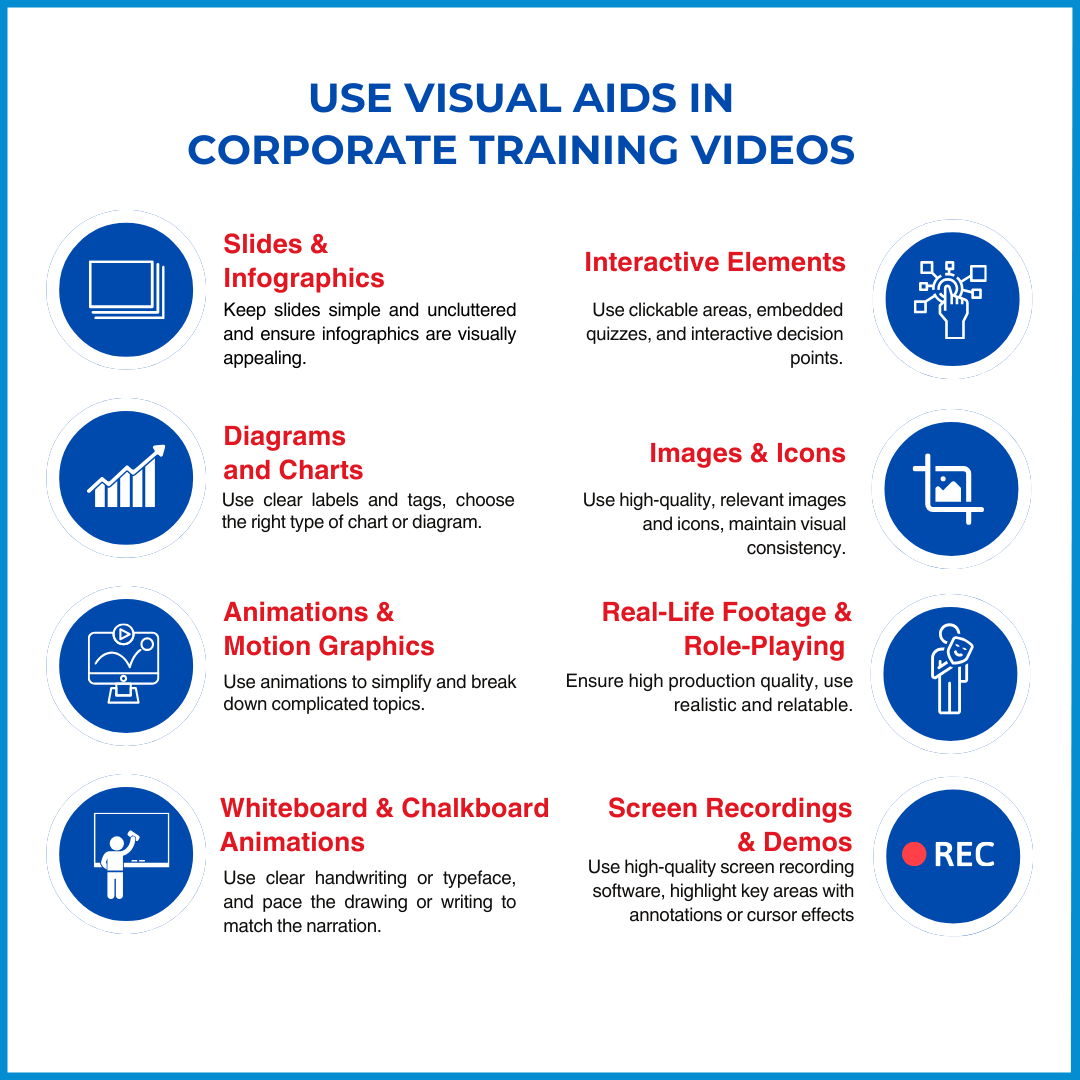
5. Make Sure to Improve Continuously
Keep an eye on the chosen metrics over time to track any changes in the effectiveness of the training. This will help pinpoint areas for improvement in future videos. Don't forget to regularly update the video content to keep it fresh, relevant, and up-to-date.
To sum it up: Whether you're creating training videos for employees on project management, communication strategy, company policies, or other topics, you can apply these tips for better understanding and maximum effectiveness in your video training.
Avoid These Common Mistakes When Creating Training Videos for Employees
- Content overload: People can only absorb so much information at once. Don't try to cram too much information into a single video.
- Lengthy videos: Keep your videos concise and to the point. Ideally, they should be under 15 minutes long.
- Low production quality: Grainy videos, bad audio, and unprofessional graphics will all distract from your training goal and make it harder for employees to learn. Invest in basic production quality to ensure your videos are polished and professional.
- Unengaging format: A lecture-style video with a talking head is a recipe for boredom. Instead, put yourself in your audience's shoes and plan a format that'll actually grab their attention.
- Skipping the follow-up: Don't just create a video and expect your employees to learn everything they need to know. Include quizzes or knowledge checks to assess their understanding, and offer opportunities for employees to ask questions and get clarification.
Keep an eye out for these mistakes and try to incorporate as many tips(mentioned above) as you can to supercharge your training video campaign.
Okay, now let's dive into checking out some training video platforms!
Best Platforms to Create Training Videos
1. Gyde DAP
What videos can Gyde DAP make?
Gyde is an AI-powered digital adoption platform that provides in-app guidance on web-based software like Salesforce, SAP SuccessFactors etc. Its features, such as walkthroughs and help articles help employees learn and use complex applications quickly in the moment of need.
Another important Gyde feature is instructional videos. Here, administrators record and clearly explain application processes, such as adding a new contact in Salesforce, with step-by-step instructions that appear directly on the application interface. The video duration is typically just a few seconds to 1-2 minutes.
Plus Point – Gyde DAP can translate your video guide into multiple languages. You can even choose the specific accent you want for the translated voice-overs.
Gyde also provides analytics to gauge the effectiveness of walkthrough videos, ensuring that your training materials are effective.
How does Gyde work?
Gyde eases the process of creating walkthroughs for any web-based software. Here's how it works:
- Simple Capture: Gyde provides browser extension, so you can access it directly within your web browser. No need to download any additional software.
- Record Your Steps: Walk through the software steps you want to demonstrate. Gyde automatically captures your clicks and actions.
- Gen-AI Powered Assistance: Gyde's AI capabilities take your recordings a step further. It analyzes your clicks and generates corresponding content, reducing the need for manual creation.
- Video Recording: While capturing steps, you can choose to record a video of your screen for a more personalized touch.
- Intuitive Dashboard: As you capture your walkthrough, a user-friendly dashboard appears, providing an overview of the captured steps.
That’s how Gyde enables administrators and trainers to quickly create high-quality instructional videos.
What else they offer?
In addition to its in-app guidance, Gyde provides services to make software instructional training videos for software training on request. They have pre-built libraries for popular apps like Salesforce, SAP SuccessFactors, Workday, etc., saving you time and resources to build from scratch. Here's a preview of how the video will appear:
Plus, you'll get a dedicated account manager to ensure your training video needs are met every step of the way.
Fill in the details and get a quote based on your training video requirements.
Capterra ratings
Gyde DAP has a perfect 5-out-of-5 star rating on Capterra, a popular platform for software reviews. Here’s a review by Mr. Neeraj Nalgundwar, Associate Vice President (IT) - Bajaj Allianz Life Insurance:
“Gyde Team has restructured and revamped how our employees experience a new software application with training videos. As a result, our employees can adapt to the new applications much faster and become proficient in them independently.”
Pricing
If you want to understand the digital adoption platform better, schedule a demo call with their digital adoption experts.
2. Animaker
What videos can Animaker make?
Animaker is an animated training video maker, and it enables the creation of several types of animation, including 3D and 2D, Whiteboard, Typography, Claymation, Stop-Motion Animation, Traditional Cel Animation, Rotoscope Animation, Flipbook Animation, and puppetry Animation.
How does it work?
Animaker operates on a simple drag-and-drop interface, making it accessible for non-designers and professionals. To create animated training videos, the process typically involves:
- Selecting a template or starting from scratch.
- Choosing characters, backgrounds, and other assets.
- Adding text, music, and voiceovers.
- Using pre-built animations or creating custom movements.
- Publishing the video in various formats and resolution
Capterra ratings
On Capterra, Animaker has an overall rating of 4.2 out of 5 stars based on 216 user reviews.
Users have praised its ease of use and the variety of animation options available. However, some have noted limitations when working with more characters and the need for more features.
Here’s a review by Johnreil L from g2:
“ For me, when I first used Animaker it was very helpful and user-friendly. I like it because I can animate and make characters based on my preferences, and it's very good, especially when you are making infographic show-styled videos.”
Pricing
Animaker offers several pricing plans, including:
- Basic: $12.50/month (billed yearly) for 5 premium downloads per month
- Starter: $25/month (billed yearly) for 10 premium downloads per month
- Pro: $39/month (billed yearly) for 30 monthly premium downloads
- Enterprise: Custom pricing
3. Synthesia
What videos can Synthesia make?
Synthesia helps in recording training videos that are ideal for learning and development teams to create scalable training content.
- Sales enablement: Helps sales teams with product walkthroughs and customer how-to videos.
- Customer service: This is used to create engaging customer support videos.
- Marketing: To replace text and PDFs with engaging video content.
How does it work?
Synthesia uses advanced deep-learning techniques to map human gestures, speech, and expressions onto digital characters in real-time. This allows for the creation of lifelike and engaging videos featuring virtual presenters. Users can:
- Write or generate scripts.
- Customize videos with different AI avatars and voiceovers in over 130 languages.
- Share and export videos easily.
Capterra ratings
On Capterra, Synthesia has received a high overall rating of 4.7 out of 5 stars based on 126 user reviews. Users have praised its ease of use, customer support, and continuous addition of new avatars. However, some users noted that the AI voice can sometimes sound robotic.
Here’s a review by Daria on Capterra:
“Now that I use Synthesia, I produce more videos than ever. I find that customers / potential customers find our video content much more engaging than simply images, so creating even short videos quickly is a huge advantage. In the past, I would sometimes opt for non-video content simply because there's no time or resources to do otherwise.”
Pricing
Synthesia offers various pricing plans:
- Starter: $22 per month (billed yearly).
- Creator: $67 per month (billed yearly).
- Enterprise: Custom pricing.
4. Loom
What videos can Loom make?
Loom enables users to make a wide range of videos, including but not limited to:
- Tutorials and How-to Videos: Step-by-step guides for various tasks.
- Training Videos: These are for onboarding new employees or explaining new tools.
- Product Demos: Showcasing the features and benefits of a product.
- Sales Presentations: To pitch products or services.
- Customer Support Responses: Visual explanations for customer queries.
- Team Updates: Quick updates or announcements.
- Feedback and Reviews: Sharing thoughts on a document or design.
How does it work?
Loom works by recording videos through:
- Loom Chrome Extension: Capture browser activity
- Loom Desktop App: Record high-quality videos of your screen, camera, or both
- Loom Mobile Apps: Record on-the-go using your mobile device
Capterra ratings
Loom has received positive feedback on Capterra, with an overall rating of 4.7 out of 5 stars based on user reviews. Users have praised its ease of use, video editing features, and the ability to communicate more efficiently through video.
Here’s a review by Marie Joy from Capterra:
“As a newbie working as a freelancer, I am sometimes having difficulty understanding the instructions given to me by my client. But with the help of Loom, my client can provide and guide me through the process using screen recording. That way, I can finish the task on time and accurately.”
Pricing
Loom offers several pricing plans:
- Starter Plan: Free with a 5-minute recording limit
- Business Plan: Paid plan with unlimited recording time and storage
- Enterprise Plan: Custom pricing
5. Gyde: AI Documentation in Video & Screenshots
What videos can Gyde make?
Gyde: AI Documentation in Video & Screenshots, a Chrome extension readily available in your browser's extension list, lets you record any online or software application processes easily on the go. It helps the creation of various instructional videos, including:
- Standard Operating Procedures (SOPs) - Documenting routine software tasks.
- Software documentation - Creating user guides for applications.
- Training manuals - Developing comprehensive training materials.
- Product updates - Demonstrating new features in a product.
- Knowledge base articles - Building a library of self-service help articles.
Plus points:
- With Gen AI capabilities, it can analyze your actions and create draft content that needs only minor edits to reach the final result. Plus, it generates title options for video guides on the spot.
- It’s easy to share these videos via a simple link. For example, this guide shows how to view contact details in the CRM.
How does it work?
- Capture the Process: Install the Gyde extension on your browser. Then, walk through the process you want to document by clicking the steps. Gyde will automatically capture screenshots at each step.
- Convert to Video: Once you've captured all the steps, Gyde allows you to convert your screenshot guide into a video with a single click.
- Text to Voiceover: Gyde can automatically convert any text associated with the screenshots into a voiceover narration for your video.
- Timestamped Steps: Each step in the video is timestamped, allowing viewers to jump to specific points in the process easily.
Capterra ratings
Gyde has a 5.0 rating on the Chrome web store, indicating high customer satisfaction. Users appreciate its ease of use and the ability to create high-quality instructional content.
Here’s a review we found on the Chrome web store:
“I'm using the free version, and I really appreciate how they've included these incredible features even in the free version. I've created videos for process documents and easily shared them with a simple link. It’s very easy to create. Just love the interface!”
Pricing
Gyde offers a free plan to get you started. This plan allows you to try out the basic features. Upgraded plans with additional features start at just $9 per month.
Outsource Instructional Software Training Videos To Save Time & Cost
Creating in-house software training videos involves many steps and can be challenging for beginners. You'll need to hire video professionals or even assemble a dedicated team for video creation. Also, you'll need to invest in software.
Further, you'll need to onboard and train the team before they start creating videos from scratch. This will increase the cost and time required to create training videos.
To minimize this, we recommend outsourcing to a company such as Gyde's software training video solution, which produces customized software training videos for your specific needs.
It allows you to build a complete library of training videos on any software quickly and at a low cost.
FAQs
How to make a product training video?
Here's a quick rundown on making training videos:
- Plan: Know your audience and what you want them to learn. Script or outline for clear flow.
- Style: Screencast, animation, live-action - choose what suits the product best.
- Engage: Keep it concise; use visuals (text, animation) and a friendly tone.
- Edit & Polish: Ensure clear audio and add captions for accessibility.
How do you start training videos?
Starting a training video can hook viewers:
- Introduce the problem your product solves.
- Highlight the benefits they'll gain.
- Preview what they'll learn in the video.
Can AI make training videos?
AI can assist in creating training videos:
- Generate text scripts or voiceovers.
- Create basic animation elements.
- Help edit and compile footage.
What Makes a Great Training Video?
A great training video is like a well-crafted lesson – informative, engaging, and targeted to your audience. The key ingredients are Relevance, Engagement, Production Quality and Audience Focus. Let’s go into detail:
- Relevance: Focus on a specific topic and tailor the content to the learners' needs. Don't overwhelm them with information.
- Engagement: Keep it interesting! Use clear visuals, storytelling, and a friendly tone. Break down complex topics into digestible chunks.
- Production Quality: Ensure good sound and lighting for clear communication. Simple animations or graphics can enhance the learning experience.
- Audience Focus: Understand who you're teaching. Tailor the language, format, and examples to resonate with their background knowledge.
How do you create training content?
Training content creation follows similar steps:
- Identify learning objectives and target audience.
- Develop content that addresses those objectives.
- Choose the most effective format (video, text, etc.).