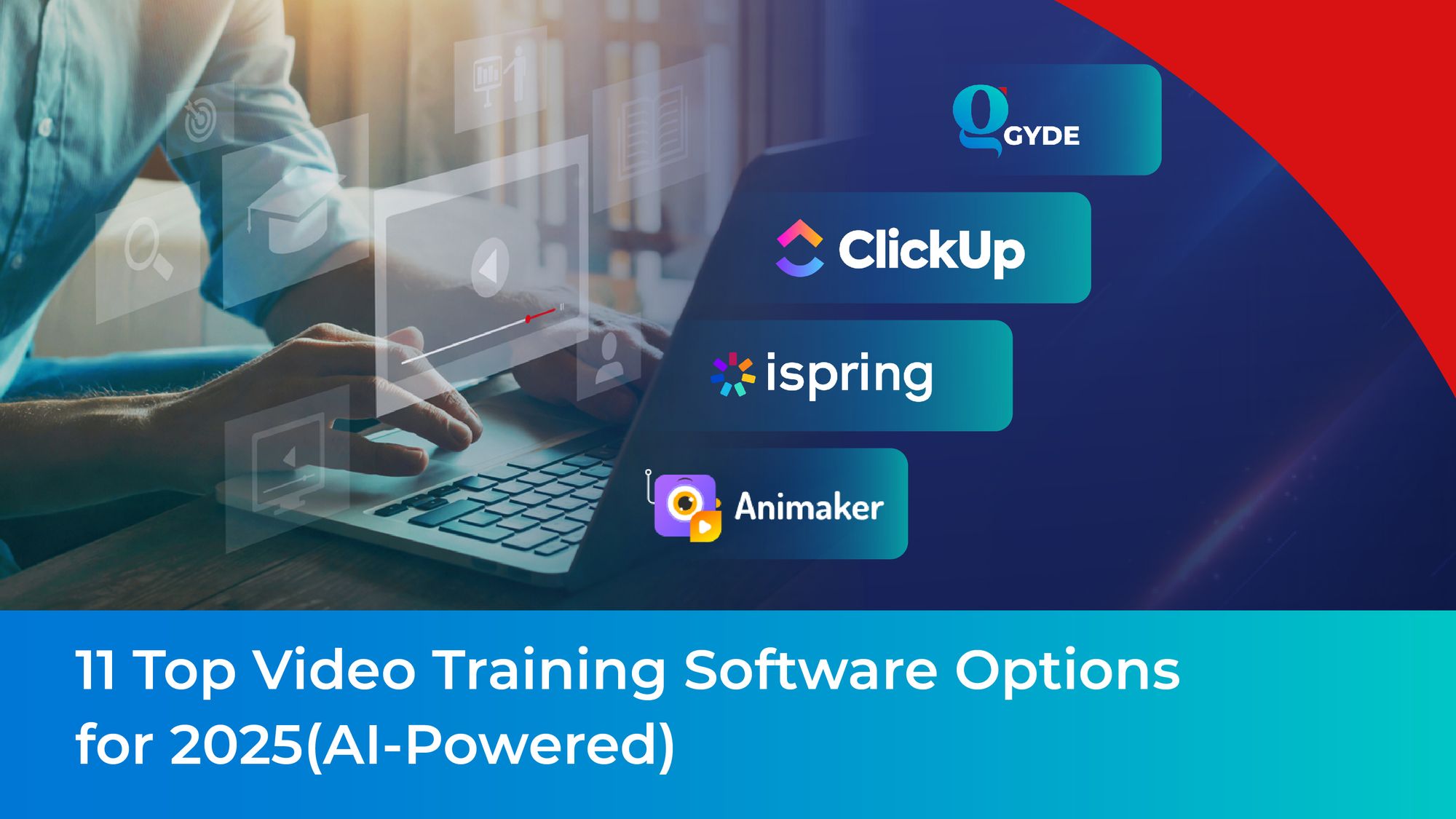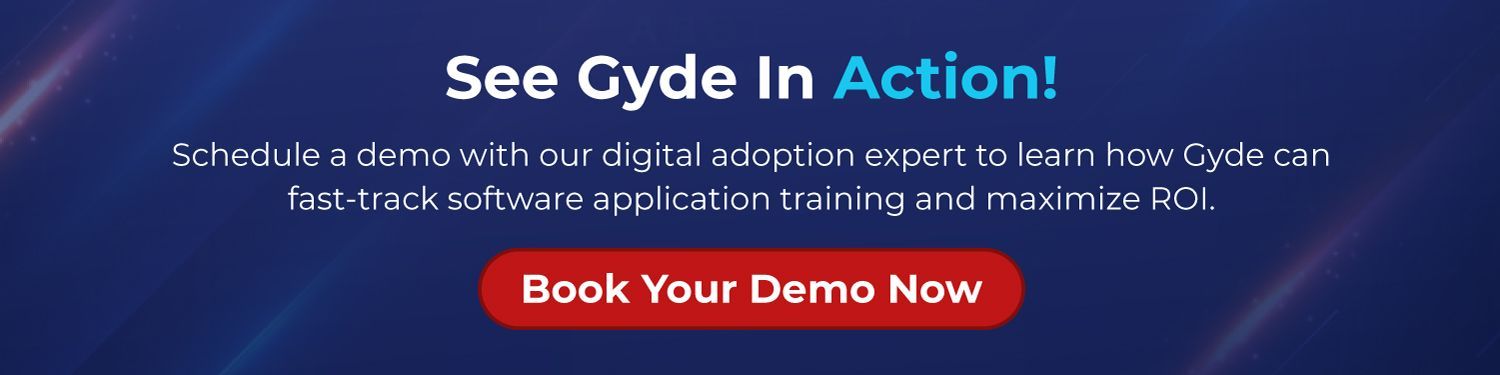We're experiencing a paradigm shift in video creation.
Imagine typing words on a screen and seeing them magically transform into captivating videos. That's what Sora, an AI model, can do. It turns text into awesome visuals!
Just like this ↓
“The Prompt: Drone view of a crowd of people celebrating the festival of Holi in a city center in India. The people laugh and run through the streets, throwing colored powder at each other. The drone zooms out, and the shot pans around the rest of the city, showing a skyline and the sun beginning to set. (OpenAI)”
With video creation being simplified to this extent, the question arises:
What does it mean for L&D trainers, HR managers, or even instructional designers? How can they choose the best video training software and use it to make videos that really connect with learners and suit their organization’s different learning needs?
Don't worry; we've done the legwork for you!
Our in-depth analysis of top video training software will provide you with each tool's strengths and weaknesses, ideal uses, and user base, along with key features, pricing, and customer insights.
What to Expect in this blog:
- What is Video Training Software?
- The Power of Video Training and its Impact.
- Video Training Software Essential Features (Checklist)
- Different Types of Video Training Software Available
- 11 Top Picks for Video Training Software(Free & Paid)
- How to Approach Video Training? (Key Strategies)
Let’s start the tool discovery and create amazing video training!
What is Video Training Software in the Corporate Workplace?
Video training software is software or technology that leverages visual learning and helps training coordinators or L&D executives create, edit, and distribute training videos specific to various training needs, such as application navigation, employee onboarding, or compliance training.
These video training software tools have in-built analytics and reporting capabilities that help learning managers measure the impact of training.
The Power of Video Training
1. Increased Engagement and Motivation:
Watching a video is often more interesting and exciting than reading plain text. Here's why:
- Visual Appeal: Videos are visually stimulating. They use colors, images, and motion to grab your learner’s attention and interest.
- Storytelling: Videos can tell stories, making the learning experience more relatable and memorable.
- Variety: Videos can include different elements like animations, interviews, demonstrations, and more, which keeps things interesting and helps learners stay engaged.
2. Improved Knowledge Retention:
Insivia states when learners watch a video, they remember 95% of the message, but when they read text, they only remember 10%. Recall value increases with videos because:
- Multi-sensory Learning: Videos engage multiple senses like sight and hearing, which helps you remember information better.
- Visualization: Videos can show complex ideas in a simple and easy-to-understand way. Seeing things visually can make it easier to grasp difficult concepts.
- Rewind and Revisit: If there's something your learners don't understand in a video, they can rewind and watch it again. This makes it easier to go back and review specific parts until you fully understand them.
3. Cost-effectiveness:
Using videos for training can save money in several ways:
- Reusable Materials: Once you create a training video, administrators can use it multiple times without spending more money. This means you can train many people without incurring extra costs.
- Accessible for New Employees: New employees can watch existing training videos instead of needing new ones made from scratch. This saves time and money because trainers don't have to create new training materials when hiring someone.
Video Training Software Essential Features (Checklist)
Video Training Tools offer a range of features and capabilities tailored to enhance the video learning experience. Here are some features and capabilities it should have:
- Video Recording: It’ll be able to capture your screen, webcam, or both to create comprehensive training materials.
- Video Editing: You could use it to refine your content, using editing tools to trim, cut, and add transitions and ensure polished presentations.
- Quizzing and Assessments: With a feature to integrate quizzes and assessments within videos, it’ll evaluate learners' knowledge comprehension.
- Tracking and Reporting: Video training software will have built-in tracking and reporting features to monitor learner engagement and progress.
- Accessibility Features: You can also improve video training inclusivity with options such as closed captions and transcripts, ensuring accessibility for all.
- Template Libraries: Most tools will have a variety of pre-made templates for you to access and expedite content creation for video training materials.
- Mobile Compatibility: It should ensure flexibility with training videos viewable on mobile devices, allowing learners to access content anytime, anywhere.
- Integration with LMS: It will be able to seamlessly connect with Learning Management Systems (LMS) for streamlined content delivery and management within existing training frameworks.
Types of Video Training Software
A. Interactive Video Training Software
These platforms prioritize user engagement and interaction within video content. The most common features among them include quizzes, clickable hotspots, branching scenarios, and annotations.
Popular tools in this category include ClickUp and Gyde DAP.
B. Online Video Training Software
Online Video Training Software refers to platforms that enable the creation, delivery, and management of video-based training content over the Internet. These platforms are designed to simplify live and pre-recorded video presentations, often used for webinars, lectures, tutorials, and other training purposes.
Popular tools in this category include iSpring Suite, Panopto, and LearnWorlds
C. Animated Video Creation Platforms
Animated Video Creation Platforms help you create captivating videos with animated characters that mostly focus on providing training through storytelling.
Popular tools in this category include Animaker, Powtoon, and Synthesia.
D. Screen Capture Training Video Software
Screen Capture Training Video Software is a type of software that allows users to record their computer screen along with audio narration, commonly used for creating tutorials, demos, and instructional videos.
Popular tools in this category include Gyde Screenshot Guidance, Loom, and Camtasia.
11 Top Picks for Video Training Software(Free & Paid)
1. Gyde Digtal Adoption Platform
Choose for: Showing step-by-step guidance videos within any application for software tutorials, feature overviews, and troubleshooting guides.
Gyde is a digital adoption platform that delivers quick video instructions to help users navigate and master software applications at their own pace. These bite-sized videos can be accessed right within application or separately be uploaded to your internal KB platforms, YouTube, or video-sharing platforms.
Suitable for: For Enterprises looking to amplify their existing and new application adoption at a cost-effective rate.
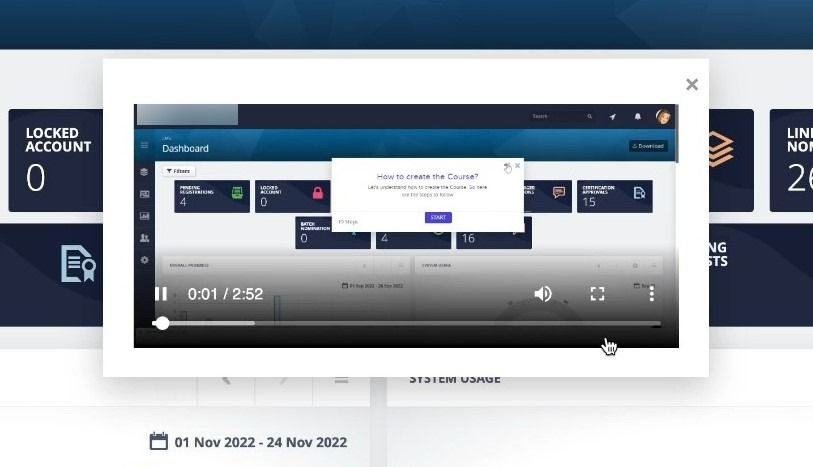
Why Pick Gyde DAP?
Here are some Gyde features that boost in-app navigation through videos:
- Video Walkthroughs with Voiceovers: Supporting audio-visual learning, Gyde adds voiceovers to each step in the walkthrough that enable employees to train and apply application process knowledge simultaneously.
- Multilingual Support: Employees can access videos in various languages with localized accents, ensuring a tailored experience.
- No-Coding Platform: Instructional designers can create videos without coding knowledge through Gyde's user-friendly backend interface.
- Analytics Integration: Use analytics to track video views, enabling training coordinators to demonstrate the ROI in new training technologies to relevant stakeholders.
Time-Saver Perk: When creating videos, Gyde uses Gen AI capabilities to automatically annotate steps, produce titles, and generate voiceovers, saving you time in creating video training content.
Pricing
Request a personalized quote.
Pros
- Easy integration with all enterprise applications, from CRM and ticketing systems to HR and payroll systems.
- Customize it according to your brand tone and identity, making it one of your own.
- Users can be prompted to explore new features or updates within the application with intuitive highlighting
Cons
- Walkthrough Videos are exclusively accessible for browser or cloud application.
Reviews & Ratings
Praising Gyde, Matthew Lloyd, Customer Success Manager at Global-Wurkr, reviewed it as follows:
“Gyde has helped us explain features in an interactive way using walkthroughs. These walkthroughs are super easy to set up & can be triggered whenever a new user logs in for the first time. Also, the bot answers the natural language questions & can trigger smart callouts to take the user to the appropriate feature.”
Capterra Ratings - 5/5
2. ClickUp
Choose for: Producing high-quality videos during SOP documentation, process training, and pre-and post-production tasks
ClickUp is a project management tool that helps you create and manage video-based training programs, especially for smaller teams or organizations looking for a flexible, on-budget solution.
It itself isn't specifically designed as a video training platform, but its features can be leveraged to record screens and share them as process training videos.
Suitable for: Corporate teams who juggle between multiple projects with complex dependencies and need short, bite-sized videos.
Why Pick ClickUp?
Here are some ClickUp features that make it an ideal video training tool:
- Video Capturing & Clipping: With its Chrome extension, clipping website pages and capturing screenshots is easy and the recorded process videos can be edited with its collaborative and interactive video editing capabilities.
- Seamless Video Management: Trainers can effortlessly upload and store their training videos within ClickUp Docs. Additionally, they can create folders and lists to categorize and organize video content effectively.
- User Engagement and Task Management: Assign users specific training modules and enable them to mark tasks complete as they watch videos, enhancing overall time and task management.
Extra Perk: ClickUp lets you automate tasks like sending reminders to users who haven't started training or notifying managers when someone completes a module.
Pricing
ClickUp provides several pricing options, including a Free Forever plan, Unlimited at $7 per user per month, Business at $12 per user per month, and Enterprise, where pricing details are available upon contacting the company. These prices are based on yearly billing.
Pros
- Create dashboards to visualize training progress completion rates and identify areas needing attention.
- Develop visual representations of learning paths or course overviews using ClickUp's Mind Maps feature
Cons
- If you're looking for something quick and easy to learn, ClickUp might not be the best fit, as it has too many features.
- Paid plans can become expensive for large teams.
Reviews & Ratings
ClickUp receives an applaud from Joerg Klueckmann, VP of Marketing at Finastra:
“The fragmented structure made it difficult for senior leadership to gain visibility into what GTM activities were taking place at any given time and for which business unit. Imagine 200 slides of marketing plans that are outdated the second we produce them.”
Capterra Ratings - 4.7/5
3. iSpring Suite
Choose For: Creating explainer videos, product demos, internal training videos or online tutorials
iSpring Suite is a powerful learning authoring tool for creating video content for training and various communication purposes. This suite of authoring tools allows you to create various e-learning content, including video tutorials, quizzes, and simulations.
Suitable for: Instructional designers, Corporate trainers, Educators, eLearning developers
Why Choose iSpring Suite
This virtual training solution offers the following features:
- AI Assistant: iSpring AI lets you create engaging instructional content by using appropriate prompts.
- Interactive Quizzes and Assessments: Easily develop interactive quizzes with various question types to evaluate learner understanding.
- Slide-Based Courses and Interactions: Design dynamic slide-based courses enriched with interactive elements for engaging learning experiences.
Extra Perk: Integrate engaging animated characters to explain concepts and add personality to your videos.
Pricing
iSpring Suite offers a range of pricing options:
- $770/year for the whole toolkit
- Free 14-day trial
Pros
- Quality content library with thousands of visual assets
- Cloud service for fast content sharing
- Best HTML5 engine for cross-device compatibility
Cons
- No closed captioning for audio/video narration
- No Mac version
- No stock images or videos in the content library
Reviews & Ratings
Here's a review of iSpring Suite by Paul W., an ICT Trainer in the Non-Profit Organization Management sector with 501-1,000 employees:
“iSpring Suite is allowing courses to be broken down into 15/20 minute 'learning episodes' that are more manageable. Furthermore, staff working nights can more readily access learning - something that was difficult in the past.”
Capterra Ratings: 4.7/5
4. Panopto
Choose for: Sharing company announcements, training materials, and knowledge-sharing videos.
Panopto is a video management platform that supports recording, sharing, live streaming, and video search. It makes video content accessible to everyone, regardless of ability. Plus, the videos are stored securely in the Panopto cloud.
Suitable for: Corporate Communications, Knowledge Retention & Sharing, Video Library Management
Why Pick Panopto?
Here are key features that make Panopto stand out for video training:
- Easy Creation: Panopto allows simultaneous capture of presentations, screens, and webcam, with intuitive editing tools for adding quizzes, polls, and annotations, and supports direct recording from webcams or mobile devices.
- Seamless Sharing: Users can securely share videos with specific groups, manage access permissions, and embed videos directly into learning management systems for easy dissemination.
- Enhanced Engagement: Panopto offers interactive features such as quizzes, polls, and discussion threads, supports closed captioning and multiple languages for accessibility, and includes intelligent search for finding specific content within recordings.
Extra Perk: The platform tracks viewer engagement and completion rates, provides insights into training material performance and helps improve future content creation based on analytics data.
Pricing
- Panopto does not provide a standard, publicly available pricing structure with a fixed price per plan.
- Instead, Panopto offers custom pricing based on the customer's specific needs.
- They do not offer a free plan or free trial.
Pros
- Scalable platform to accommodate organizations of all sizes.
- Integrates seamlessly with popular LMS and collaboration tools.
- Advanced analytics provide valuable insights into learning effectiveness.
Cons
- May have a steeper learning curve compared to simpler video tools.
Reviews & Ratings
Marie Dufosse, Program Coordinator at Nike, highlighted Panopto's significant advantages, stating:
“For the team here at Nike, Panopto has two major benefits. First, the Panopto video platform really helps us meet all our video needs. And second, Panopto’s customer service has been just amazing.”
Capterra Ratings - 4.5/5
5. LearnWorlds
Choose For: Creating engaging and personalized onboarding programs with video introductions, skill-based tutorials, and community forums.
This all-in-one platform allows you to create, host, and sell online courses. It includes a built-in video editor and interactive course builder, making it a great option for entrepreneurs and educators.
Suitable for: Organizations who need to train employees, sell video courses, bundles, and memberships, or require a white-label experience
Why Pick LearnWorlds?
Here are some truly interactive video training software features:
- Interactive Video Editor: Enhance video lectures with clickable elements, quizzes, and branching scenarios for engaging content delivery.
- Automated Video Transcripts: Improve accessibility and SEO by automatically generating transcripts, making content more inclusive and searchable.
- Screencast Recording: Effortlessly create video tutorials and demonstrations within the platform, streamlining content creation.
Extra Perk: LearnWorlds integrates with major corporate tools like Zoom, Google Drive, and Single Sign-On (SSO) for a smooth learning experience and fosters real-time interaction with learners through live sessions and webinars, promoting engagement and collaboration.
Pricing
- LearnWorlds offers several pricing plans, including a free trial.
- If you choose yearly plans, they start at $24/month for the Starter plan and go up to $249/month for the Learning Centre plan.
- They also offer a custom enterprise plan for larger organizations.
Pros
- Strong focus on learner engagement and community building
- Learners can access courses and complete training on the go through the LearnWorlds mobile app.
- Customized learning paths, badges, and certificates encourage motivation and recognition within the organization.
Cons
- Higher pricing compared to some basic LMS solutions
- Limited to LearnWorlds' video hosting platform (although it is integrated and saves money on external video hosting)
Reviews & Ratings
Douglas Ferguson, Founder and President of Voltage Control, lauded Learnworld in the following review:
"The mobile app inside LearnWorlds was a key feature. We wanted our students to be able to access their courses in the best way for each individual. The mobile app has helped us increase our audience by allowing us to market to a wider range of students."
Capterra Ratings - 4.7/5
6. Animaker
Choose for: 2D and 3D animation training videos on technical skills, emergency protocols, and safety procedures.
Animaker is a cloud-based animated video creation platform that allows users to create animated videos, infographics, and other visual content. It offers a variety of pre-built templates, characters, and backgrounds, as well as a drag-and-drop interface that creates professional-looking videos without any prior design experience.
Suitable For: Anyone who wants to express their creativity with animation, bring their stories to life, or design unique animated content.
Why Pick Animaker?
Here are some key reasons why Animaker could be a good choice for video training software:
- AI-powered features: Generate characters, write scripts, and translate videos automatically.
- Screen recording and voiceover tools: Easily incorporate narration and demonstrations.
- Large music and sound effects library: Enhance your videos with royalty-free audio.
- Multiple video formats: Export in MP4, WebM, and more for different platforms.
Extra Perk: Export videos in full HD quality (1080p) and get control over branding, multi-user collaboration, task management, file management, and messaging.
Pricing
Animaker offers four pricing plans: Basic, Starter, Pro, and Enterprise.
- The Free plan offers limited features.
- While the Basic plan costs $24 per month.
- The Starter plan costs $37 per month
- The Pro plan costs $79/month
- The Business plan is customizable
Pros
- A vast library of resources, including over 100 million assets, 100 music tracks, and thousands of sound effects.
- Real-time co-editing, cloud-based platform, version control and feedback tools
Cons
- Animaker may not be suitable for creating more complex animations such as 3D animation, motion graphics, and frame-by-frame animation.
Reviews & Ratings
Reflecting on the perks of integrating Animaker, Martin Miller, an independent instructional designer, shared insights:
“Since training videos are always content-heavy, presenting them in an interesting way has always been a challenge. That’s when I came across Animaker. With its animated icons, charts, graphs, and characters, video creation is a dream now!”
Capterra ratings: 4.2/5
7. Powtoon
Choose for: Business-oriented content, such as product demos, process explanations, or employee onboarding.
Powtoon is a software tool that combine ‘Powerpoint’ and ‘cartoon’ in its name. It allows users to experience animated presentations, videos, and other visual content easily. It provides templates, characters, animations, and other resources to help trainers design engaging and professional-looking multimedia presentations without requiring advanced design skills.
Suitable for: Beginners, businesses, and those with budget constraints.
Why Pick Powtoon?
- Extensive library of pre-made templates: Choose from various industry-specific templates for quick and easy video creation.
- Drag-and-drop interface: Add text, images, characters, and animations with ease.
- Character animation and lip-syncing: Engage viewers with animated characters and voiceover synchronization.
- Screen recording and voiceover tools: Integrate demonstrations and explanations seamlessly.
Extra Perk: Apply your brand colors, fonts, and logo for a consistent look and feel.
Pricing
- Free plan: Limited features, exports, and video length.
- Pro plan: Starts at $19/month, and includes more features, exports, and video length.
- Business plan: Starts at $99/month, and offers advanced features, collaboration tools, and custom branding.
Pros
- User-friendly interface that is simple and intuitive, making it easy for beginners to create engaging content.
- Pre-made templates, themes, characters, backgrounds, and scenes that can be customized to match your brand or presentation needs
Cons
- No mobile app or ability to download PowToon files
Reviews & Ratings
Sheikh Sumon J., who works in the Information Technology and Services field as a Lead Generation Specialist, commented on the advantages of using Powtoon.
“I've used editing programs for quite some time, but for such a low cost, this is the greatest one I've found thus far. With this tool, making animated video material is surprisingly simple. Many editing choices might be confusing to modify and utilize, but PowToon makes everything clear with its clear instructions.”
Capterra Ratings: 4.5/5
8. Synthesia
Choose For: Various types of video content, including training, marketing, and explainer videos.
Synthesia is an AI video creation platform that uses text-to-video technology to create professional-looking videos with AI avatars. It has 60+ training video templates to help get started with video creation, and it allows users to create videos in 120+ languages, accents, and voice tones.
Suitable For: Companies with frequent onboarding, product updates, or compliance regulations requiring a constant stream of training videos.
Why pick Synthesia?
Synthesia offers compelling features for video training, making it a top choice:
- Text-to-video Conversion: Just write your script and let Synthesia handle the rest seamlessly.
- AI Avatars: Select from a diverse array of realistic avatars to improve engagement.
- Automatic Closed Captions: Generate captions effortlessly for improved accessibility and translation.
Extra Perk: Personalize your content further by creating your own AI avatar (digital twin) for a unique touch (available with paid plans).
Pricing
- Free plan: Access limited features for creating short demo videos.
- Paid plans: Start from $22 per month, offering more features, video lengths, and avatar options.
Pros
- Professional-looking videos can be created by anyone, regardless of video production experience.
- Synthesia offers an affordable alternative to traditional video production methods.
- Videos feature natural and engaging content thanks to realistic AI avatars.
Cons
- Ethical concerns arise due to the potential misuse of similar technology to create deepfakes.
- Compared to traditional video production, there's less creative control when using this technology.
Reviews & Ratings
Daria M., a Marketing & Communications Manager within the Information Technology and Services industry, shared positive insights regarding Synthesia's advantages:
“With Synthesia I can create great-quality, professional videos at the fraction of the time that it used to take me before, although I am an experienced user of other video creation tools, such as Adobe Premiere Pro. Synthesia is very easy to use, intutitive, and realy saves a lot of time. And the quality of the avatars is amazing.”
Capterra Ratings: 4.7/5
9. Loom
Choose For: Creating brief, under 10-minute training videos for flexible viewing, ideal for micro-learning, software demos, product updates, and how-to guides.
Loom is a video recording and screen-sharing tool designed to simplify the creation of training videos. It allows users to create high-quality, engaging video content without the need for complex video editing software.
Suitable For: Professionals, remote teams, and individuals wanting to share visual explanations.
Why Pick Loom?
Loom's standout features for video training solidify its status as a top-tier option.
- Simple editing tools: Trim your recordings, add text overlays, and choose from different video styles.
- Integrations with other apps: Works seamlessly with tools like Slack, Gmail, and Google Calendar.
- Shareable links with password protection: Share your recordings securely with specific people or teams.
Extra Perk: Automatically generate transcripts and captions for easy accessibility.
Pricing
- Free plan: Includes 5 minutes of recording per video, basic editing tools, and link sharing.
- Starter plan: $10 per month per user
- Business plan: $25 per month per user
Pros
- People can watch your recordings at their own convenience.
- Great for staying connected and collaborating when working remotely.
Cons
- If you need advanced editing capabilities, other software might be better.
Reviews & Ratings
Here is a review Sara left on Capterra speaking highly of Loom:
“I love how easy it is to use, even if you are not tech-savvy it's easy to use. It's easy to organize my recordings with folders and share them with team members and clients. It saves me so much time by creating short screen recordings versus having to have a meeting. It's also low-cost compared to other software solutions.”
Capterra Ratings: 4.7/5
10. Camtasia
Choose For: Developing long-form video courses, presentations, and detailed software tutorials and technical training.
Camtasia, developed by TechSmith, is a popular software offering screen recording and video editing capabilities. It caters to a wide range of users, from individuals creating simple tutorials to professionals producing polished marketing videos.
Suitable For: Corporate trainers, instructional designers, e-learning developers, and educators that have offline application processes to train on.
Why Pick Camtasia?
Camtasia provides a rich array of features for video training, establishing it as a premier option:
- Robust screen recording: Record your entire screen, specific regions, or applications with various settings like webcam integration and audio capture.
- Comprehensive video editing: Trim, cut, and splice clips, add transitions, overlays, and effects, and include animations and callouts for clarity.
- Advanced editing tools: Use features like green screen effects, track editing for multi-camera footage, and color correction for professional-looking results.
Extra Perk: Export your videos in various formats and resolutions, suitable for YouTube, social media, websites, and learning platforms.
Pricing
Camtasia doesn't offer a free plan, but it has two paid options:
- One-time purchase: $249.99 for a single-user license. This version includes all features and updates for the version you buy, but no future upgrades.
- Subscription: $19.99 per month per user or $159.99 per year per user. This option includes all features, continuous updates, and access to TechSmith Cloud storage.
Pros
- Access a library of royalty-free music, sound effects, templates, and effects to enhance your productions.
- If you don't need regular updates, the one-time purchase can be cost-effective compared to subscriptions.
Cons
- Offers paid plans with varying features and subscription options, which is not ideal for casual users who only need basic recording.
- Recording and editing high-quality videos can strain your computer's resources.
Reviews & Ratings
Here’s a review we found:
“Camtasia is a program that helps me enormously in my work, although there are very powerful video editors, they become complicated to use and have a very high cost. Its ease of use allows you to obtain quality results without being an expert in the area of video editing. It includes the screenshot tool which works perfectly. The cost-benefit ratio seems very good to me. I definitely recommend it.”
Capterra Ratings: 4.6/5
11. Gyde AI Documentation in Video & Screenshots
Choose For: How-to guides, SOPs, software documentation, training manuals, walkthroughs, product updates, knowledge bases, new employee onboarding materials and more.
Gyde AI Documentation in Video & Screenshots is a Chrome extension that takes the hassle out of creating step-by-step video guides. You can record crystal-clear guides in real-time as you walk through any process on any web application.
It quickly integrates with your browser and conveniently appears as a side-view panel.
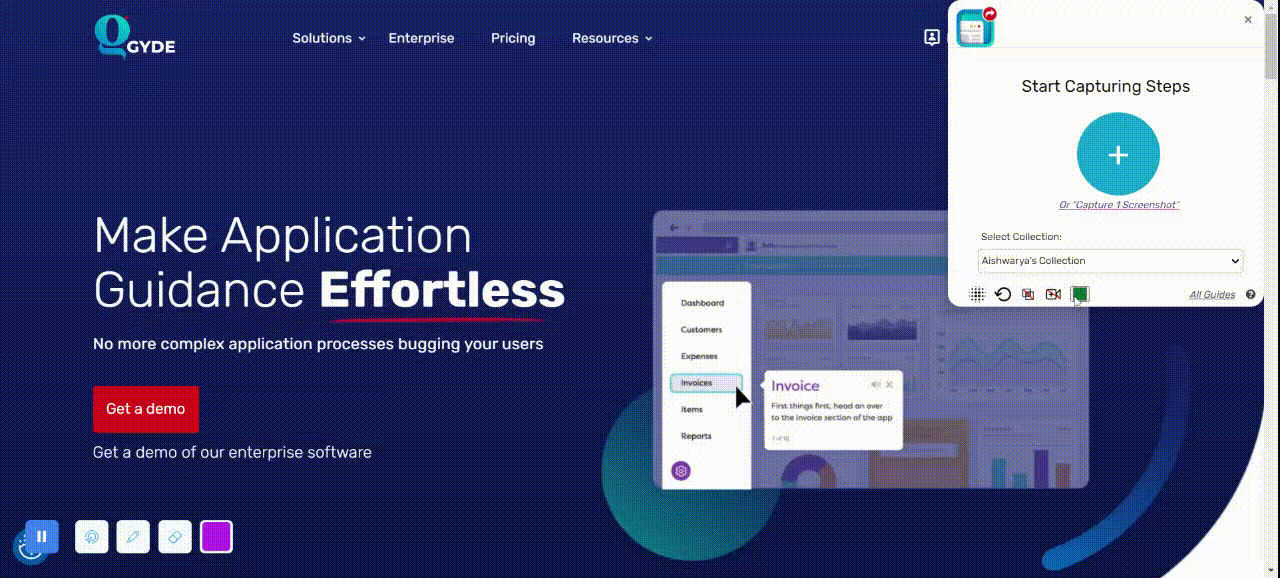
Suitable For: Instructions designers and Training & onboarding managers dealing with change management and streamlined documentation
Why Pick Gyde?
Here are some compelling Gyde’s functionalities designed specifically for video training, positioning it as a preferred solution:
- Video Guides: Transform any process into a compelling video with customizable voiceovers. Learners can access specific steps with ease by clicking timestamps, saving valuable time.
- Collection Links: Organize and simplify the management of multiple complex processes. For example, consolidate guides on CRM lead creation and related tasks into one easily shared link, minimizing confusion.
- Blur Feature: The blur feature safeguards sensitive information, allowing you to confidently create widely shared documentation.
Extra Perk: Gyde leverages artificial intelligence(AI) to edit guide titles and simplify content creation.
Pricing
- Free Forever: Enjoy Gyde's top features at no cost.
- Starting at $9 per month: Unlock additional functionalities with the affordable subscription plan.
- For a team: The plan starts at $25/ month.
Pros
- For offline access, users can download video guides in MP4 formats to refer to them anywhere, anytime.
- In addition to embedding it in a knowledge base, you can add the created video guides to your website.
Cons
- Gyde can only be used in browsers and is unavailable as a desktop application.
Reviews & Ratings
Saurabh Joglekar reviewed the extension and said:
This extension is a great solution from training perspective. It helped me better explain processes to my team. The best thing about these guides is that once I make them for a process, I do not have to explain the process anymore(new or old employee) I just share the guide URL with them.
Chrome Web Store Ratings: 5/5
How to Approach Video Training? (Key Strategies)
In conclusion, video training is not some magical silver bullet that instantly transforms your workforce into productivity powerhouses. It's not that simple. But if done right, it can be a mighty tool in your tech stack for employee development.
We believe this can be best approached by considering four key factors:
- Well-planned Training Plan: You can't just throw together random clips and call it a day. You’ll have to define your objectives clearly. Know exactly what you want your teams to learn. Tailor your content to your audience. What works for the marketing team might not resonate with the tech folks. So, customize, strategize, and execute.
- High-quality production: Next up, quality matters. Invest in good audio, visuals, and storytelling. Make it engaging. Make it memorable. If you skimp on production value, you risk losing your audience faster than you can say, "boring training video."
- Symbiotic Integration - Video training shouldn't exist in a vacuum. You should pair it with discussions, quizzes, hands-on practice—whatever it takes to reinforce those lessons. Make it interactive. Make it immersive. That's how you create a well-rounded learning experience that sticks.
- Riding the AI wave - A new level of video creation has been reached with Open AI's Sora. Consider Gen-AI's role in video training as you choose your platform and learn the best ways of making training videos.
So, how will YOU approach video training - as a core strategy or a complemented one?
FAQs
Who can use video training software?
Video training software is suitable for a wide range of users, including organizations looking to train employees, educators seeking to create instructional materials, software developers providing tutorials for their products, and individuals wanting to share knowledge or skills with others.
How to make video tutorials for software?
Creating a video tutorial for software involves several steps:
- Plan your tutorial: Outline the content you want to cover and the objectives you want to achieve.
- Choose the right software: Select a video recording and editing tool that suits your needs and expertise level.
- Record your tutorial: Capture your screen while demonstrating the software's features and functionalities. For example, you can use Gyde’s AI documentation chrome extension to perform this.
- Edit your video: Trim and arrange your footage, add annotations or captions, and speed up the overall quality of your tutorial.
- Publish and share: Upload your video to a platform or website where your audience can access it, and promote it through appropriate channels.
What are some free video training software?
Some of the free video training software are:
- Gyde ScreenShot Guidance: Quickly capture and share annotated process videos with integrated voiceovers.
- ClickUp: Collaborate efficiently with a Chrome extension for clipping website pages and task management dashboards.
- Animaker: Craft engaging animated videos with 2D/3D animation options and an extensive asset library.
- Powtoon: Create simple animated videos for presentations and marketing materials with pre-made templates.
- Synthesia: Generate professional-looking videos quickly using text-to-video technology with AI avatars.
- Loom: Share quick video messages seamlessly with your team using this intuitive screen recording tool.