Is finding the right information at the right time becoming a daily obstacle for your employees or customers?
Well, that’s the case for most companies! Studies confirm this by estimating that an average worker spends 9.3 hours a week tracking down information.
The result: wasted time, a slowdown in productivity, and potentially a negative impact on customer experience. That's the hidden cost of knowledge gaps within organizations.
So, what can help?
A well-built knowledge base(KB).
In this post, we will show you how to create one for your business, and we’ve made it even easier.
We’ve put in pre-made materials such as templates and AI prompts to simplify the KB content creation process.
So, if you want to create a single source of information for your team and boost their efficiency, this guide is for you!
In this blog, we'll cover:
- What is a Knowledge Base?
- Examples of Knowledge Base
- Why have a knowledge base? (Advantages)
- How many types of knowledge bases exist?
- 5 Steps to Create a Knowledge Base
- Three E’s: Knowledge Base Best Practices
- How can Gen AI create a knowledge base?
- Go-to Templates to Kickstart Creating Knowledge Base
Buckle up because we've got a lot of ground to cover!
What is a Knowledge Base?
A knowledge base is essentially a big digital library filled with information and answers about different topics. It's a place where to find explanations, instructions, and solutions to all sorts of questions or problems.
For employees, it functions like a self-service system, allowing employees to find answers to their questions in one convenient place and complete tasks more efficiently.
Similarly, it serves as a 24/7 resource that customers can access whenever they need help, even outside of regular business hours.
Think of it as a single, organized source of information that organizations can create to help their users when they interact with their services or products.
What is an example of a knowledge base?
As for employees, these knowledge bases are typically stored on a company intranet or a dedicated platform. They provide information about the company's internal processes, tools, and applications.
Since some procedures and knowledge might be confidential, access is limited to employees and authorized users. That’s the reason we might not be able to show you how it looks. But hey, there's always your company's knowledge base to explore!
For customers, many companies offer knowledge bases free of cost, directly on their websites.
Let’s see some knowledge base examples:
1. Semrush
This SEO and marketing toolkit has a well-organized knowledge base. It covers various topics related to their services, like SEO, advertising, and social media. These are in the form of help articles, essentially for their customers.
2. Mailchimp
A popular email marketing platform, Mailchimp offers guides and tutorials on its website. Its extensive knowledge base allows customers to easily search for and find what they need, with many resources in video format.
3. Gyde
This AI-powered screenshot tool offers a unique twist on the knowledge base concept.
They provide a public collection of step-by-step guides—think of them as visual instructions—that answer common questions about completing tasks online, like creating a Facebook account.
Why have a knowledge base?
A knowledge base isn't just a storage locker for information; it's a strategic tool that supercharges your organization. Here's how it benefits both your employees and your customers:
For Self-Serve Employees
- To Boost Productivity:
Ditch the tiring and endless search! A knowledge base will centralize information and eliminate wasted time hunting through scattered documents or emails. Employees can quickly find what they need and get back to focusing on core tasks.
- Just-in-Time Learning:
Learning happens best when it's relevant to the task at hand. If a knowledge base is provided to employees in real time, they will have access to bite-sized information, ensuring they will learn on the job and continuously improve their skills.
- Seamless Onboarding:
New hires can get up to speed faster with a knowledge base handy with instructional content. With this, new onboards will access the same essential information as those who came before them (promoting standardization), reducing onboarding time and ensuring everyone understands what's expected.
- Cost-effective Solution:
Maintaining a well-stocked knowledge base can deflect many customer service inquiries. This can save companies a lot of money, as it costs less to maintain a knowledge base than to staff a call center.
For Happy Customers
- Reduced Wait Times:
No one likes waiting on hold. A knowledge base provides instant gratification, allowing customers to find answers quickly and efficiently, leading to a more positive customer experience.
- Consistent Information:
Imagine your customer has a question about a new product. They reach out for help, but they get a different answer by email than they do over the phone. Frustrating, right? Consistent answers across all channels—email, phone, and chat—are key to happy customers because they reduce confusion and show professionalism.
- Scalability:
Scalability allows the company to handle a larger customer base and support needs without significantly increasing operational costs. This efficiency can translate into cost savings for the company, which may be passed on to customers through competitive pricing or improved services.
How many types of knowledge bases exist?
Internal vs. External:
This is the most fundamental distinction based on the user type.
- Internal Knowledge Bases: Designed for employees and typically stored on a company intranet or dedicated platform. They house information specific to the organization's internal processes, tools, applications, policies, and procedures.
Examples include software documentation, troubleshooting guides, company handbooks, and department-specific resources.
- External Knowledge Bases: Publicly accessible on a company website and cater to customers.
They function as a self-service library, offering articles, tutorials, FAQs, and other resources to help customers find answers to their questions, troubleshoot problems, and learn about the company's products or services.
Structured vs. Unstructured:
This classification focuses on how information is organized and presented.
- Structured Knowledge Bases: Structured knowledge bases are like neatly organized filing cabinets for information. Each piece of data has its own spot, making it simple to find when you need it.
Structured knowledge bases are great for storing standardized procedures, company policies, and other information that follows a clear pattern.
Think of taxonomies, ontologies, and databases. These often have keywords, metadata, and specific formats for finding what you're looking for.
- Unstructured Knowledge Bases: Unstructured knowledge bases are like a big messy desk where you can allow diverse content to exist without strict categorization.
They're ideal for capturing insights, anecdotes, and solutions that don't neatly fit into specific categories.
Examples include emails, documents, presentations, and forum discussions.
Remember: Having an unstructured knowledge base can serve as a starting point for creating an effective knowledge base.
Process-driven vs. Non-Process-driven:
This distinction emphasizes the purpose of the knowledge base.
- Process-driven Knowledge Bases: Focus on providing step-by-step instructions and guidance for completing specific tasks or procedures.
Think of how-to guides, tutorials, checklists, and troubleshooting manuals.
These knowledge bases are like digital roadmaps, ensuring users can efficiently navigate a process.
Based on checklist tasks, a user gets step-by-step guidance on process-driven onboarding on Zoom.
- Non-process-driven Knowledge Bases: Non-process-driven knowledge bases go beyond telling you exactly what to do. They offer information that might not be directly tied to a specific task.
Imagine an employee in the HR system wondering about company holidays. Instead of just a list of procedures for requesting leave, a non-process knowledge base might include an article on all the national holidays your company observes.
These knowledge bases can be glossaries to decipher common terms, wikis with helpful guides, and in-depth explanations of product features.
In short, they're there to give you a broader understanding of a topic or product, not just tell you how to complete a specific action.
5 Steps to Create a Knowledge Base
This guide takes you on a hands-on journey to create a knowledge base in a matter of hours.
Step 1: Define Audience & Goals
- Who are you helping? Know your target audience.(New employees in a company, Software users)
- What are their common pain points, and questions they can ask?(Onboarding process, company policies, software guide)
- What are the desired outcomes? Do you want to reduce support tickets, boost product adoption, or create consistent training?
Action tip: Research how similar businesses use knowledge bases to gather best practices and inspiration and apply them with your unique tone & method.
Bonus: Schedule meetings with managers across departments to learn what questions employees and customers typically have.
Take time to jot down your knowledge base's purpose. Then, move on to step 2.
Step 2: Choose Your Knowledge Base Platform
- Finding the right tool: You can explore KB platforms to find one that meets your needs. Here, we have picked our top three:
1. Gyde
With Gyde’s knowledge base solution, you can quickly generate in-app help articles to guide and inform employees (customers & partners, too!) through each stage of the application process (without requiring any coding).
You can create, change, and manage a library of help articles for employee onboarding, internal knowledge sharing, or product documentation. Gyde also lets you add links, lists, and images for your users to find all they need in one spot.
Plus Points—
- Gyde has an emoji feedback mechanism where your users can quickly indicate how helpful they found a knowledge base article.
- Also, it offers the option to create guides with screenshots, which can explain any complex workflow in crystal clear manner.
Capterra ratings - 5 out of 5 stars
Pricing - Starts at $47/Month. You can also take a 14-day free trial.
2. Wix Answers
Wix Answers is a customer support platform designed to be an all-in-one business solution. It allows you to create a self-service help center where customers can find answers to FAQs and troubleshoot common issues independently.
It includes a ticketing system for tracking and managing customer support interactions. It also offers live chat functionality for customers to get help from a support agent in real time.
Capterra Ratings: 4.4 stars out of 5
Pricing: Starts at $24 per agent per month. It offers a free trial of all plans.
3. Bloomfire
Bloomfire is a cloud-based knowledge management platform that allows you to store and organize various types of content, including documents, videos, presentations, and even screen recordings.
It allows for discussions and comments on stored content. Plus, it's accessible from anywhere on any device, making it a perfect tool for remote teams or organizations with a dispersed workforce.
Capterra Ratings: 4.4 stars out of 5
Pricing: Plans start at 50 users, and pricing is available upon request.
If you need more options, consider exploring other knowledge base software. And while you choose, remember the following:
- Consider these factors: Scalability for future growth, customization options for branding, ease of integration with other tools, and budget.
- Make it visually appealing: Customize the design and layout to reflect your brand identity and amplify user experience.
- Focus on user-friendliness: Optimize the interface for easy reading, accessibility, and seamless use on various devices.
After selecting the right platform for your needs, it's time to move on to the next step: creating your knowledge base.
Step 3: Build High-Quality Knowledge Base Content
(Plan - Develop - Facilitate), a three-pronged approach ensures your knowledge base is informative and well-organized.
- Plan
Create an outline or content plan. Use the noted goals and audience pointers. You’ll be able to list the processes, sub-processes, and common questions relevant to your audience that will be covered in your knowledge base.
Consider using a hierarchical structure with main topics and subtopics to break down complex information.
Structure your articles for easy skimming using headings, bullet points, and concise paragraphs.
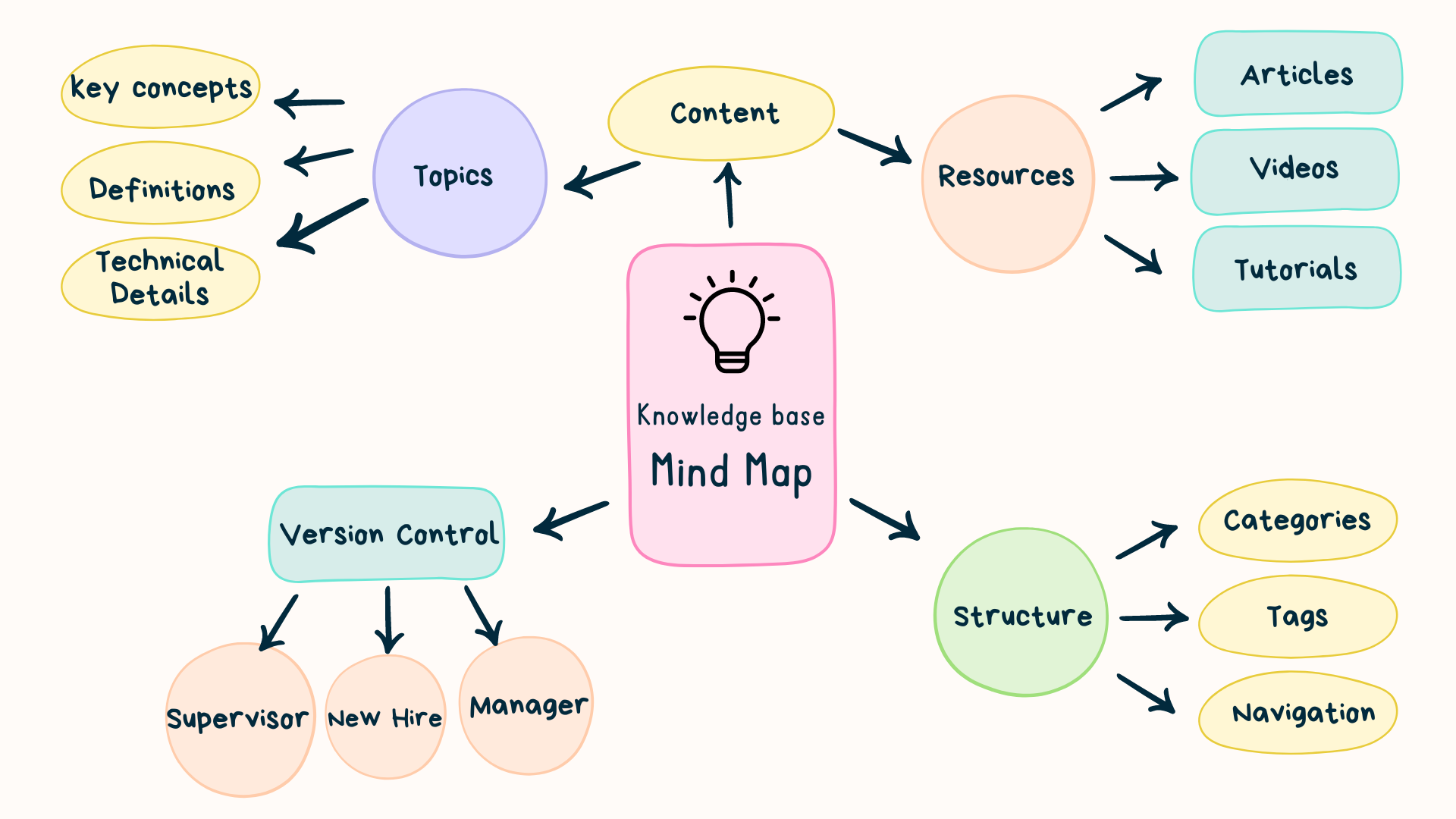
Action Tip: Be incredibly clear in your documentation and avoid making assumptions about the knowledge level of your users. Customize the tone and level of detail based on the audience reading the content to ensure clarity and understanding.
Also, at this point, you can use the AI prompts below when planning your KB content.
- Develop
Tailor content formats to suit different purposes. For example, if you have:
- Common questions? Create help articles.
- Application-related FAQs? Integrate in-app walkthroughs.
- Process explanations? Use videos or interactive guides.
Include a table of contents with anchor links in longer articles to allow users to easily navigate relevant sections.
Bonus Tip: Avoid jargon.
As you focus on developing content, scroll down to find ready-made templates we’ve created to give you a handy starting point for your knowledge base.
- Facilitate Sharing
After planning and developing your knowledge base, review it separately to identify gaps. Then, plan how to share it with users effectively.
If you're using special software for your knowledge base, focus on training people how to use it. Make sure it's easy to search for info, with clear categories and tags (which you must have figured out in the planning process).
If you're sharing documents like PDFs or PowerPoints, keep track of who gets them and how. Organize your files into folders, whether on a cloud platform or your desktop, to ensure easy access and organization.
Bonus Tip: Don't forget to be able to go back to older versions of your knowledge base. That way, you won't have to start from scratch if something goes wrong, and you can use old versions to update things quickly.
By the end of this step, you’ll make it easier to share knowledge and ensure accessibility and usability for all users.
Step 4: Implement Feedback Mechanisms
We've built a solid foundation, but a great knowledge base thrives on continuous improvement. That's where feedback comes in!
Here's how to gather feedback and make your KB even more helpful:
- Thumbs Up or Thumbs Down? Let users react to articles with emojis or ratings. It's a quick and easy way to indicate helpfulness.
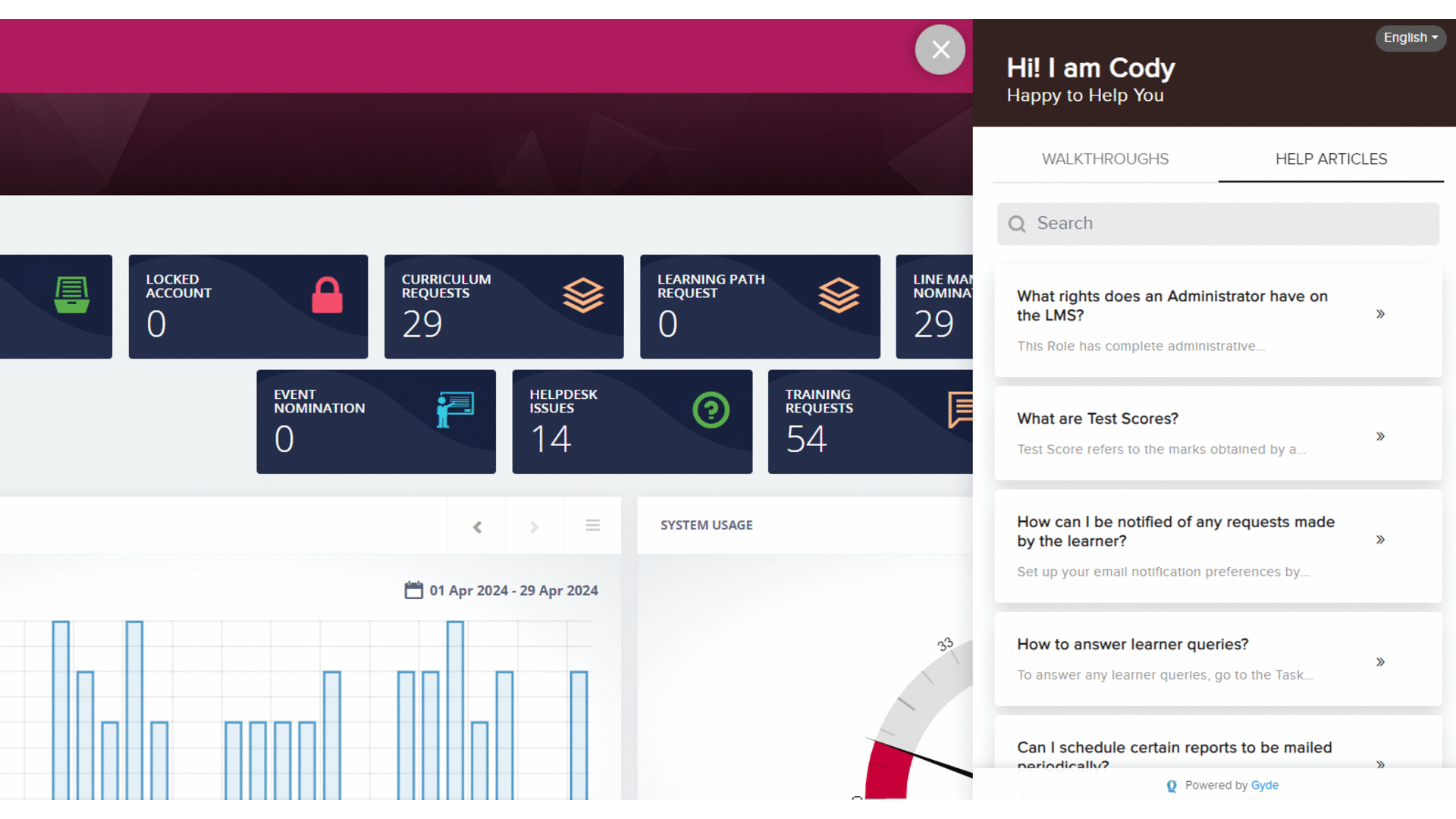
- One-on-One Conversations. Talk directly with users to understand their specific needs and pain points. This can reveal areas for improvement you might not have considered.
- Use Metrics. If you're using KB software, leverage metrics like search queries, page views, and time spent on articles. These can tell you how users interact with your content and where they might get stuck.
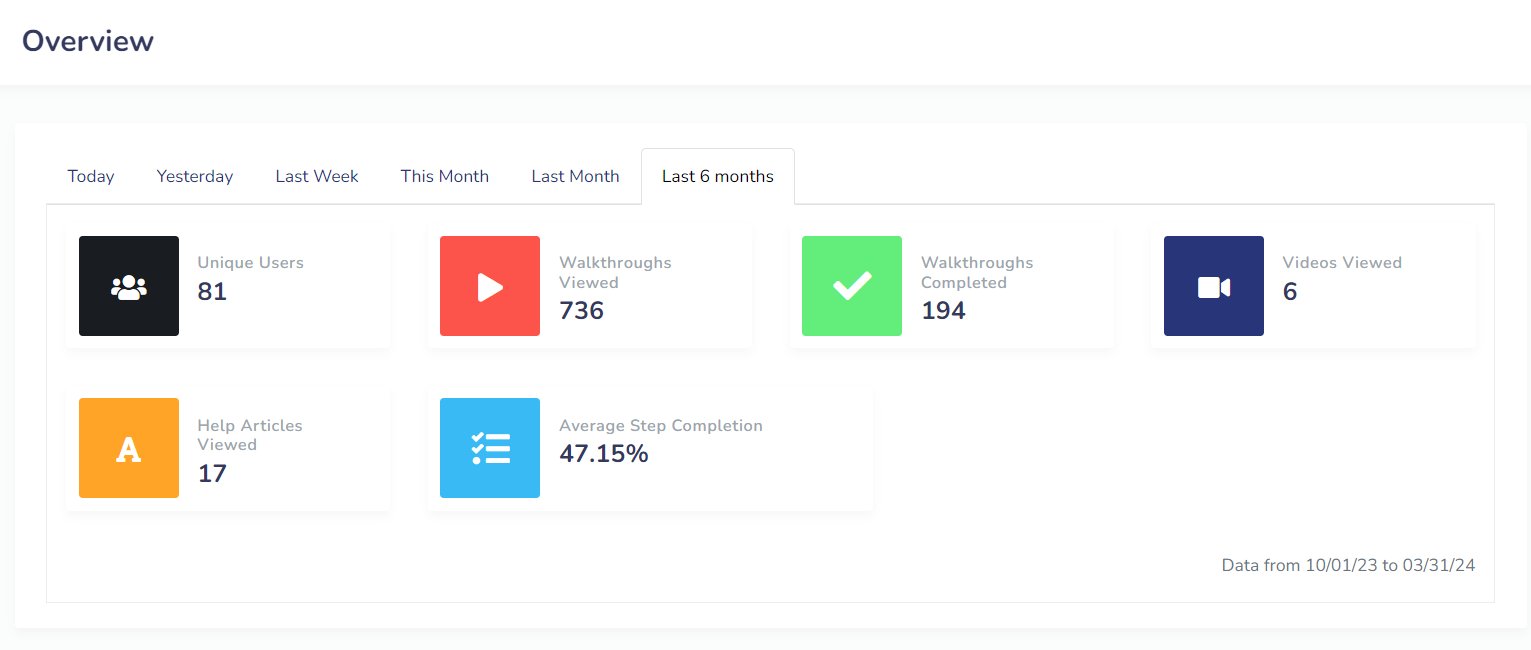
- Create Simple Surveys. Use tools like SurveyMonkey or Jotform to create surveys that ask users about their KB experience. This direct feedback is invaluable for understanding their needs.
Now that you've got a feedback loop in place head over to Step 5 to learn how to keep your KB up-to-date!
Step 5: Maintain and Update Regularly
Once you create your own knowledge base, how can you keep its content accurate and up-to-date?
Here's how to keep your knowledge base fresh and informative:
- Appoint a Knowledge Keeper: Pick someone (or a team!) who is responsible for your knowledge base's overall health. This person will keep things organized and ensure that updates happen smoothly.
- Assemble a Content Crew: If you have much information, consider creating a team of contributors. This could include people from different departments who are experts in their areas.
- Pick Your Priorities: Not everything needs constant attention. Figure out which topics change the most often (like new product features) and focus on keeping those areas up-to-date.
- Assign Ownership: Decide who is responsible for keeping specific articles or sections current. This ensures that no one information gap becomes too big.
- Schedule Check-Ups: Set regular times to review your knowledge base content. Depending on how quickly things change, this could be weekly, monthly, or quarterly.
- Track and Improve: Monitor how people are using your knowledge base and the feedback you receive. This will help you understand what's working and what needs improvement.
Three E's: Knowledge Base Best Practices
- Ensure Inclusive Terminology:
Include all variations of spellings or terms within articles to widen searchability. Consider regional differences in language usage to accommodate diverse users.
For instance, include both "catalogue" and "catalog" to cater to different preferences.
- Encourage Knowledge Documentation:
Tap into the expertise of seasoned professionals with deep insights into your organization's processes. Encourage them to diligently document their solutions for high-priority and complex procedures in a centralized knowledge base.
Consider incentivizing this effort to not only boost morale but also foster a culture of knowledge-sharing and collaboration among your employees.
- Establish Access Controls:
Grant edit access to members of the community, allowing them to contribute to documentation. However, designate a moderator to oversee content quality and have the final authority on edits.
This practice prevents duplication of information and maintains the integrity of the knowledge base.
How can Gen AI create a knowledge base?
Forget manually building knowledge bases! Generative AI (Gen AI) makes it super fast and easy.
Imagine using tools like ChatGPT, Gemini, or Perplexity to build a complete knowledge base in minutes. All you need to do is tell the AI what you want (prompts), and it will create the content for you.
These prompts can be anything related to your field, like HR policies, medical procedures, or banking regulations.
- Prompt to Create a Comprehensive Knowledge Base Article
Could you assist in crafting an advanced knowledge base article focused on [INSERT SPECIFIC TOPIC HERE], emphasizing [INSERT PRECISE AREA OF FOCUS HERE]? It would be beneficial to include [INSERT SPECIFIED NUMBER HERE] key [INSERT RELATED TECHNICAL TERM OR CONCEPT HERE] and an equivalent number of [INSERT ANOTHER RELATED TECHNICAL TERM OR CONCEPT HERE] within each segment to ensure thorough coverage and a structured approach. Additionally, integrating relevant case studies, statistical data, and visuals where applicable would enrich the content and facilitate understanding.
- Prompt to Select the Right Format for Knowledge Base Articles
In determining the most effective knowledge base article format for [INSERT TOPIC], we must consider whether a tutorial, troubleshooting guide or comparison article would best serve our audience. Could you propose [INSERT NUMBER] sections for each type of article, outlining their key components and advantages?
- Prompt to Generate Ideas for Topic of Knowledge Base Articles
What are [INSERT NUMBER] innovative ways users can enhance their experience with [INSERT PRODUCT/SERVICE]? Could you offer [INSERT NUMBER] strategies and [INSERT NUMBER] techniques for each to maximize user satisfaction and productivity?
Go-To Templates To Kickstart Creating Knowledge Base
1. FAQ Template
This is a simple and effective template for frequently asked questions (FAQs).
2. Troubleshooting Template
This template can help your users in any situation where systematic problem-solving is required to identify and resolve issues.
Gyde - Troubleshooting Template
3. How-To Template
This should be your go-to template whenever you need to provide clear, step-by-step instructions to help someone accomplish a task or learn a new skill.
(Plus, if you're interested in creating how-to articles, we've got another alternative for you to consider. Take a look!)
4. Glossary Template (DIY)
Here are the DIY(Do-it-yourself) steps to creating a handy reference called a glossary. It is used to define specialized terms in your organization.
You can adapt this glossary template to any field by following these steps:
1. Choose a Software Platform:
- You can use Microsoft Excel or Google Sheets for built-in sorting and filtering functions, making organization easy. Also, Microsoft Word or Google Docs are suitable for a more traditional layout.
- Alternatively, specialized online project management tools with glossary features offer collaborative editing and easy access.
2. Define the Columns:
Here are some essential columns for your glossary:
- Term: This is the word or phrase being defined.
- Definition: A clear and concise explanation of the term's meaning.
- Part of Speech: Include this if relevant, especially for technical glossaries.
- Category: Categorize terms by subject area for easier navigation in large glossaries.
- Example: Provide an example sentence demonstrating how the term is used in context.
- Related Terms: List synonyms, antonyms, or other related terms for better understanding.
3. Populate the Template:
- Identify the terms you want to define. Start with commonly used or complex terms in your field.
- Write clear and concise definitions that are easy for someone unfamiliar with the subject to understand.
- Consider adding examples, categories, or other details to enhance clarity.
Remember: A glossary is a living document. Add new terms as needed and update existing definitions to reflect changes.
Do something with what you've read.
Now that you know how to create a knowledge base, use it to deliver information when users need it most. Tools like Gyde can help you do just that. It provides bite-sized help articles or FAQs directly within your software applications.
Imagine an employee adding a new lead to your CRM system. In the application with Gyde to assist them, they will find micro-articles of best practices for maintaining clean lead data. That is the just-in-time approach to reinforce knowledge immediately, reducing errors and improving overall efficiency.
With Gyde, you can be assured of:
- Quick and satisfactory customer service to provide quick resolutions.
- GDPR & ISO-compliant standards to keep your training data secure.
Try Gyde for yourself by requesting a free demo. See the power of centralized knowledge transforming the quality and efficiency of your work processes.
FAQs
How much does building and maintaining a knowledge base cost?
- Building a knowledge base can be free or very expensive. You can create a knowledge base free of cost with online tools and templates. For example, Gyde's Screenshot Guidance extension has a forever-free plan.
- Maintenance costs depend on several factors: How big is your knowledge base? How often does your information change? How many people are involved in keeping it up to date?
Here are some ways to keep costs down:
- Take advantage of free knowledge base tools and templates.
- Focus on creating high-quality content that is easy to understand.
- Involve your team in creating and maintaining the knowledge base.
How can a knowledge base benefit a business?
- Happy Customers: When people can easily find the answers they need, they're less frustrated and more likely to be satisfied customers.
- Saved Time: A good knowledge base can answer many customer questions without involving your support team, freeing them up for more complex issues.
- Improved Consistency: Everyone has access to the same information, so you can ensure everyone on your team (and your customers!) is on the same page.
- Empowered Employees: A knowledge base can be a great training tool for new employees and a reference point for everyone.
What is an employee knowledge base?
An employee knowledge base is basically a central information hub for your company. It's like a digital library designed specifically for your staff. Here are some of the key things it is:
- Centralized repository: All the important company information, policies, procedures, and resources are stored in one place, making it easy for employees to find what they need.
- Self-service resource: The idea is that employees can answer their own questions and solve problems on their own without having to bother colleagues or HR.
- Single source of truth: With everything in one place, there's less chance of confusion or outdated information floating around.
How to Create a Knowledge Base in Sharepoint?
To create a Knowledge Base in SharePoint, follow these steps:
- Choose Site: Decide on new or existing SharePoint site.
- Set Up Structure: Create a wiki library for content.
- Add Content: Populate with well-formatted pages.
- Organize: Use categories/tags for navigation.
- Customize: Maintain brand consistency with templates.
- Set Permissions: Control access based on roles.
- Train Users: Provide guidance for effective use.
How to create a knowledge base in Word?
To create a knowledge base in Word:
- Start by outlining the topics and information you want to include in your knowledge base.
- Divide your document into sections for each topic or category of information.
- Use headings, bullet points, and formatting styles to organize and structure your content for readability.
- Add Visuals such as images, charts, or diagrams to enhance engagement.
- Include hyperlinks to related sections within the document or external sources.
- Create an index and table of contents to help users navigate through the document easily.
How to create a knowledge base in Confluence?
To create a knowledge base in Confluence:
- To create a Knowledge Base Space: Go to Spaces > Create space > Knowledge base space. Set permissions under Space Tools > Permissions.
- Customize: Edit templates under Space Admin > Content Tools > Templates. Add logo, shortcuts, and welcome message.
- Create Articles: Click Create > How-to or Troubleshooting. Use labels for categorization.
- Edit Homepage: Customize with sections like documentation, FAQs.
- Add FAQ Section: Use macros like Tabs and Expand.
- Label Content: Use labels for organization.

![How To Create a Knowledge Base[+Templates, AI Prompts in 2025]](/content/images/size/w2000/2025/03/5.jpg)