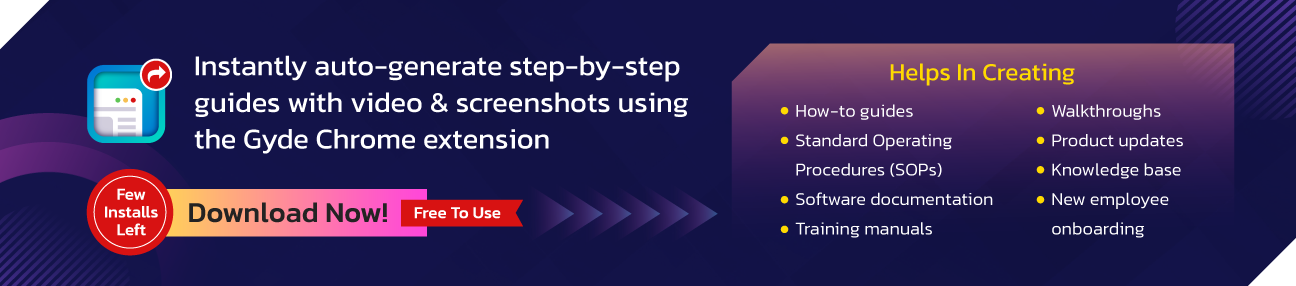Good software documentation is easy to read, well-organized, accessible, & comprehensive.
But you might ask, isn't creating such technical documentation a time-consuming (and usually repetitive) task?
Luckily, we're in 2025, and those tasked with creating documentation—be it developers, trainers, or anyone wanting to explain software functionality—must now use and master a set of documentation tools. With AI in action, these documentation tools can instantly create instruction manuals, standard operating procedures(SOPs), or even in-app tutorials.
There is, however, one question that (probably) got you to this blog post: how do you determine which software documentation tool is most appropriate for the task in hand and has the shortest learning curve?
And that's precisely what we are answering in this blog. As you navigate through, you’ll find 17 best software documentation tools — each one categorized by usage scenarios, weighed for pros and cons, and presented with real customer feedback.
Before that, we’ll cover some basics to set the stage:
- What is Software Documentation?
- What is a Software Documentation Tool?
- Benefits of Software Documentation Tools
- Different Types of Software Documentation Tools
- 17 Best Software Documentation Tools for 2025 (Free & Paid)
- How to choose the right Software Documentation tool?
- Final Word
- FAQs
Let’s begin!!
What is Software Documentation?
Software documentation is like a guidebook for software, within which there are details of how the software works, what it does, and how to use it. They can serve different purposes, such as explaining how to use a feature, understanding the structure of a system, or guiding development and testing activities.
Here are some basic examples of software documentation to understand it better:
- When developers integrate a payment gateway into an e-commerce website, they refer to the API documentation provided by the payment service provider to understand how to send and receive payment requests.
- A new employee at a company uses the user manual for the company's project management software to learn how to create tasks, assign deadlines, and collaborate with team members.
- A software engineer adds comments within the codebase to explain the purpose and functionality of specific functions or modules, making it easier for other developers to understand and modify the code in the future.
- An application user can access comprehensive help articles within the software to gain a deeper understanding of its functionality, which maximizes the application's benefits.
What is a Software Documentation Tool?
A software documentation tool is a piece of technology or a digital platform designed to assist developers, technical writers, product managers, L&D trainers and other stakeholders in creating, managing, and publishing documentation for software projects.
Using these tools, you can help your users access accurate, up-to-date, and easily accessible software documentation, saving time and reducing errors.
Benefits of Software Documentation Tools
Software documentation tools are crucial for a variety of reasons, benefiting both developers and users:
For Creators:
- Increased Efficiency: Features like templates, version control, and collaboration streamline the creation and management of documentation, saving developers time and effort compared to manual processes.
- Improved Quality: These tools promote consistent formatting, style, and structure, providing more professional and user-friendly documentation. Some tools offer built-in checks for broken links, outdated information, and accessibility issues.
- Enhanced Collaboration: They facilitate collaboration between stakeholders by allowing real-time co-editing, commenting, and feedback mechanisms. This ensures everyone is on the same page and information is readily available.
- Knowledge Sharing: They create a centralized repository for documentation, making it easily accessible to all developers working on the project. This reduces duplication of effort and ensures everyone has the latest information.
For Users:
- Better Comprehension: Clear and well-organized documentation helps users understand how to use the software effectively, reducing frustration and support tickets.
- Faster Onboarding: Good documentation reduces the time it takes for new users to get up to speed with the software, leading to increased productivity and adoption.
- Self-Service Support: When users have access to comprehensive documentation, they can often solve their own problems without needing to contact support, saving time and resources for both parties.
Choosing the right software documentation tool depends on your specific needs and budget. The following list has many great options, underlined with its own strengths and weaknesses.
Different Types of Software Documentation Tools
Listed below are the 17 best software documentation tools divided into five categories, each with a unique focus:
1. User Onboarding and Guidance Tools:
- Focus: Empowering users with seamless navigation and understanding through intuitive guides and interactive experiences.
- Tools: Gyde DAP, ProProfs Knowledge Base, Tettra, Tallyfy, Gyde Screenshot Guidance
- Applications: Craft interactive product tours, step-by-step guides, incorporate in-app screenshots with annotations, and deliver contextual onboarding experiences for smoother software adoption.
2. Collaborative Knowledge Bases:
- Focus: Real-time collaboration and visual organization of knowledge for enhanced team productivity.
- Tools: Nuclino, Notion, Confluence, Dropbox Paper.
- Applications: Establish internal wikis for streamlined team knowledge sharing, project documentation, and creation of collaborative notes, promoting efficient information exchange within the team.
3. Internal Wikis and Documentation Platforms:
- Focus: Centralizing and managing comprehensive documentation, often for multiple audiences.
- Tools: Document360, ClickHelp, Read the Docs, GitHub (Wikis).
- Applications: Develop user manuals, technical documentation, API references, and product knowledge bases while facilitating internal guide creation, ensuring comprehensive and accessible information repositories.
4. API Documentation Tools:
- Focus: Designing, documenting, and testing APIs in detail.
- Tools: Apiary, Doxygen.
- Applications: Enable developers to explore and use APIs effectively by creating comprehensive API reference guides, facilitating seamless API integration into various applications.
5. Markdown Editors and Writing Tools:
- Focus: Simplifying the writing and formatting of documentation in Markdown format.
- Tools: MarkdownPad, Typora.
- Applications: Craft user manuals, technical documentation, blog posts, and knowledge base articles while supporting collaborative document editing, promoting clarity and consistency in documentation creation.
17 Best Software Documentation Tools for 2025 (Free & Paid)
A. User Onboarding and Guidance Tools
1. Gyde DAP
Overview
- Software Type - No-code Digital Adoption Platform(Both for Employee and Customer Facing Software)
- Capterra Ratings - 5/5
- Free trial - On request
- Pricing - Request a personalized quote
Gyde appears as a self-help widget right inside the application that you want your users to get acquainted with and eventually become proficient in. Through this just-in-time learning approach, Gyde provides step-by-step instructions to your users. It improves their performance and swiftly enhances their application understanding in real time.
Key Features
- Audio-visual walkthroughs - Employees find audio-visual cues within the flow of work, guiding them from one step to another. Plus, trainers can easily create these walkthroughs with a drag-and-drop interface.
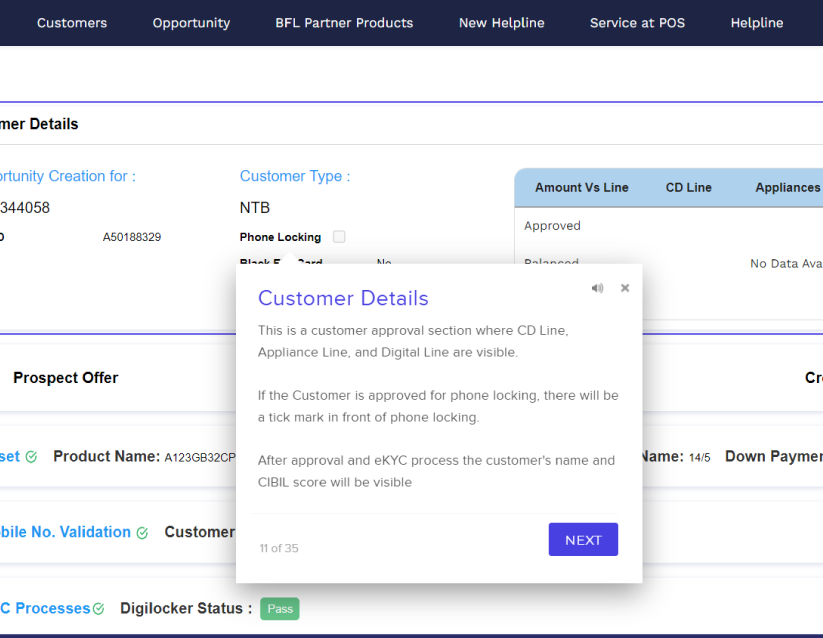
- Contextual Help articles - Gyde doubles as a knowledge base platform. It lets employees conveniently access detailed help articles right when they need them. Providing such instant guidance through FAQs & how-tos for application processes makes them self-serve and reduces the burden on the support teams.
- Power Analytics - With all these intuitive features, measuring its impact is vital. The backend has multiple key metrics (like when the user abandoned a walkthrough or how often a certain help article was viewed). Based on this data, you can improve your documentation content.
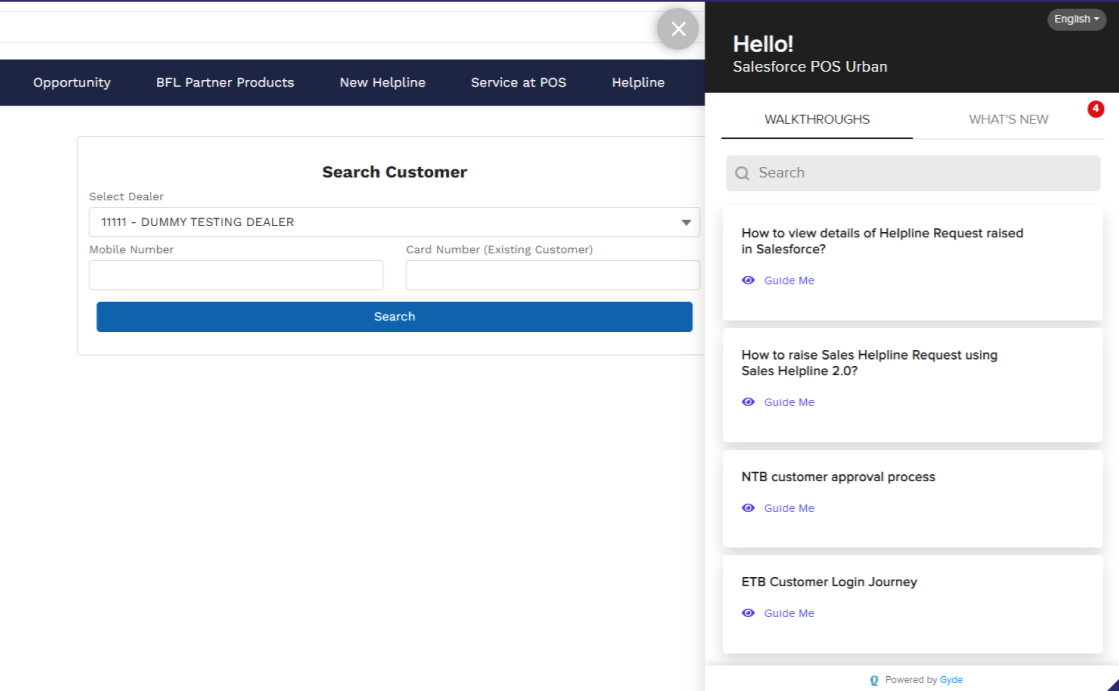
Productivity booster feature — When formulating walkthroughs and help articles, there's no need to actually write the help content; it will be generated automatically based on the processes using the capabilities of Gen AI.
Pros
- Easily convert all documentation content into multiple languages
- Smoothly integrates with any cloud-based, web-based, or mobile applications
- Follows microlearning principle, that helps with employee’s knowledge retention
Cons
- Not compatible with desktop-based software
Customer Reviews
This is a customer review that was posted on Capterra by Megha, a product consultant in e-learning industry:
“Gyde offers highly flexible, configurable, and easy-to-access infrastructure, you can create workflows and help videos with. You can seamlessly activate and deactivate these workflows on any software instance. The walkthroughs can be auto-triggered or manually activated. Would you also like to know what's the cherry on top? It's the ability to dynamically display only relevant steps from walkthrough, per your platform configuration settings.”
The Verdict
Gyde DAP is incredibly beneficial for corporate trainers as it allows them to break down complex documentation topics into easily digestible modules. These modules can then be transformed into interactive walkthroughs, providing hands-on, on-the-job training for employees.
2. ProProfs Knowledge Base
Overview
- Software Type - Knowledge Base Platform
- Capterra Ratings - 4.7/5
- Free trial - Available for 15 days
- Pricing - Starts from $49 Per Author/Month
ProProfs breaks down information barriers by facilitating the creation of internal and external knowledge bases for employees and customers. Its intuitive MS Word-like editor simplifies technical documentation creation, while the platform allows scheduling articles for automatic expiration when needed.
Key Features
- Internal Comment Collaboration - This knowledge base allows users to participate in live discussions, exchange ideas, and collectively improve the content in real-time.
- Streamlined User Management - Effortlessly manage user roles by adding, removing, or assigning permissions, granting control over access and actions within the knowledge base.
- Simplified Knowledge Base Creation - Select from over 25 pre-designed page templates to swiftly construct knowledge base pages. Share your knowledge base effortlessly with an unlimited audience.
Pros
- Track the revision history of changes, set IP restrictions, and assign user roles
- Presents reports in graphical and tabular forms
- Requires minimum coding knowledge
Cons
- In-app technical errors causing slow running system
- Can be pricey for SMEs
Customer Reviews
Below is a customer review we found on g2 by Vaishnavi K., a Search Engine Optimization Executive:
“We love its AI-powered reporting system. It is so comprehensive and provides such rich insights into how effective and helpful customers find our knowledge base. And all the information is presented in beautiful charts and tables which further makes it easy for us to decode and analyze the data.”
The Verdict
ProProfs offers a suite of products, including ProProfs Help Desk, ProProfs Chat, and ProProfs SurveyMaker, forming a robust tech stack for comprehensive customer support management. This integrated solution particularly benefits SaaS companies seeking in-app technical documentation services.
3. Tettra
Overview
- Software Type: AI-powered knowledge base
- g2 Ratings: 4.6/5
- Free trial: Available for 30 days
- Pricing: $7,200 per year - up to 50 users
Tettra is an AI-powered knowledge management system that helps businesses centralize and organize important information, making it easily accessible to all team members. It functions as an internal knowledge base and company wiki, offering a simple interface and seamless integration with popular collaboration tools like Slack, Microsoft Teams, and Google Drive.
Key Features
- Centralized knowledge repository: Tettra provides a central location for storing and organizing your company's important information.
- Collaboration tools: It allows team members to collaborate on creating and editing documents, which helps to ensure that everyone is on the same page.
- AI-powered search: Tettra's AI-powered search engine makes finding the information you need easy, even if you don't know exactly what you're looking for.
Pros
- Tettra's verification feature helps maintain the accuracy and reliability of information within the knowledge base.
- It integrates seamlessly with popular workplace tools like Slack and Google Workspace.
Cons
- Primarily designed for internal knowledge management, it might not be ideal for customer-facing content or complex knowledge bases.
- Only one person can edit a draft at a time, which might hinder larger collaborative writing projects.
Customer Reviews
Here’s a review we found on g2 by Sean C., Chief Operating Officer:
“The fast and easy nature of adding content, finding content, and editing content in Tettra is wonderful. My org had come from a SharePoint-based system of folders and docs which was ok for a bit but ultimately caused us to struggle with finding and keeping information up to date. Tettra makes it easy for every individual in my org to find, edit, or capture what they need. It has been amazing for capturing and improving cross-team processes.”
The Verdict
For small teams with primarily internal documentation, Tettra is a strong contender with its ease of use, collaboration features, and AI-powered search. For public-facing documentation, explore other tools specifically designed for customer-facing knowledge bases with richer formatting and user experience features.
Ultimately, the best way to choose is to try it out. Tettra offers a free plan, so take advantage of it to see if it fits your workflow and meets your software documentation needs.
4. Tallyfy
Overview
- Software Type - Workflow and process management
- Capterra Ratings - 4.4/5
- Free trial - Yes
- Pricing - $25 per member
Tallyfy is a workflow and process management software that helps businesses automate tasks, document processes, track workflows, and run training in a single system.
Key Features
- Visual process builder: Drag-and-drop interface to easily design workflows with tasks, forms, approvals, and branching logic.
- Real-time progress tracking: See the status of every task, who's working on it, and due dates at a glance.
- Internal and external collaboration: Share workflows with team members and clients (via guest access).
Pros
- Users generally praise Tallyfy's customer support team for being responsive and helpful.
- You can access a library of pre-built templates for common processes, saving you time and effort.
- Tallyfy allows you to automate some tasks within your processes, such as sending notifications or collecting data.
Cons
- Users report that the user dashboard and the templates themselves have limited customization options.
- While the user-friendly interface is a plus for some, others might find it lacks the depth and control offered by more complex workflow management tools.
Customer Reviews
Here’s a review we found on g2 by Justin A., Client Analyst:
“The TallyFy staff are incredibly responsive when unanticipated needs arise. They closely listen to our suggestions and improve the product based on those comments. The interface for us and out clients is simple, clean, and clear with high levels of integration and customization.”
The Verdict
Tallyfy can be a useful tool for basic software documentation, especially for user guides, walkthroughs, and process explanations. Its strength lies in visual mapping and collaboration, making it valuable for depicting user interactions. However, for in-depth technical documentation, API references, or projects requiring advanced formatting and specialized features, dedicated documentation tools might be more suitable.
5. Gyde Screenshot Guidance
Overview
- Software Type - AI Documentation in Video & Screenshots
- Chrome Ratings - 5/5
- Free trial - Free version available
- Pricing - Starts at $9/Month
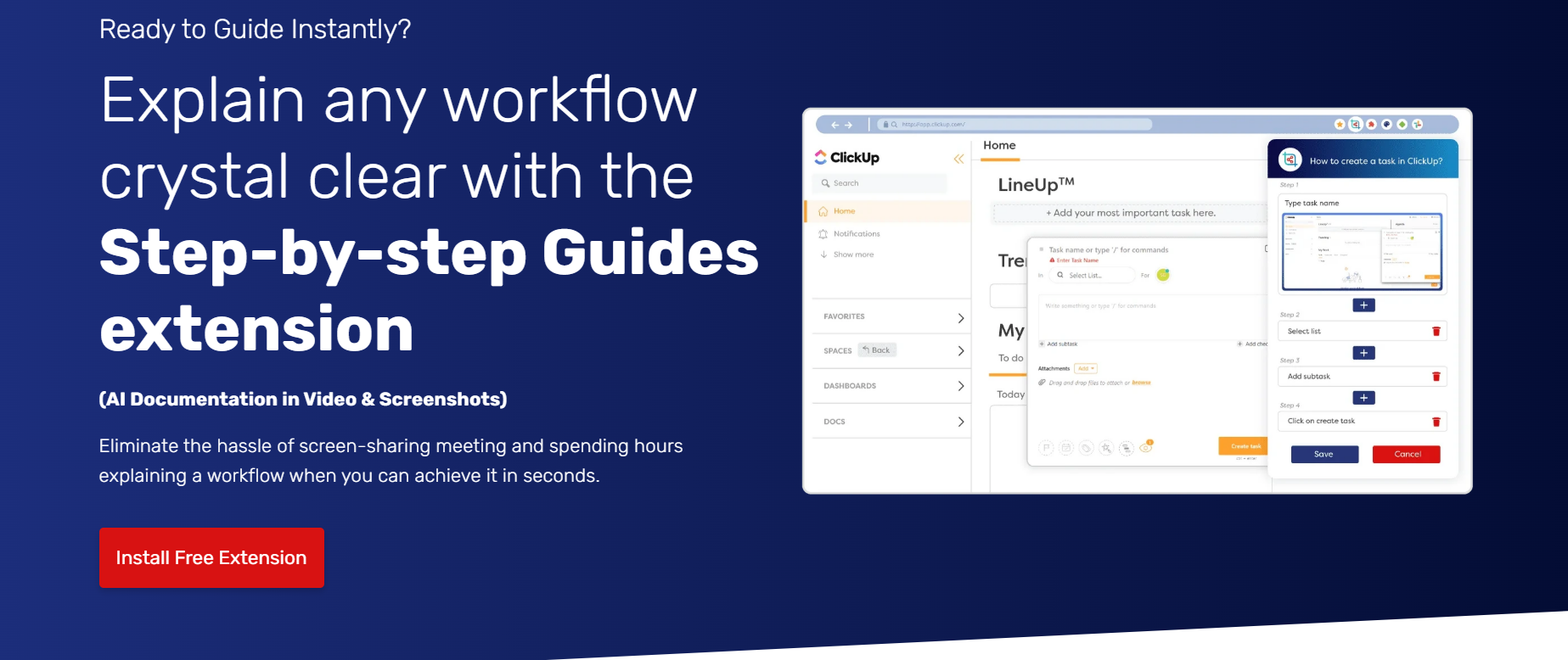
Save countless hours of application documentation every month by using Gyde, a Chrome productivity extension. With Gyde integrated into your browser, you can transform any application task into a detailed, step-by-step guide in mere seconds – all in both video and screenshot formats.
Suppose you need to show a basic process, like how to empty the trash in your Gmail inbox. With Gyde, you can easily capture the steps & share them via a link.
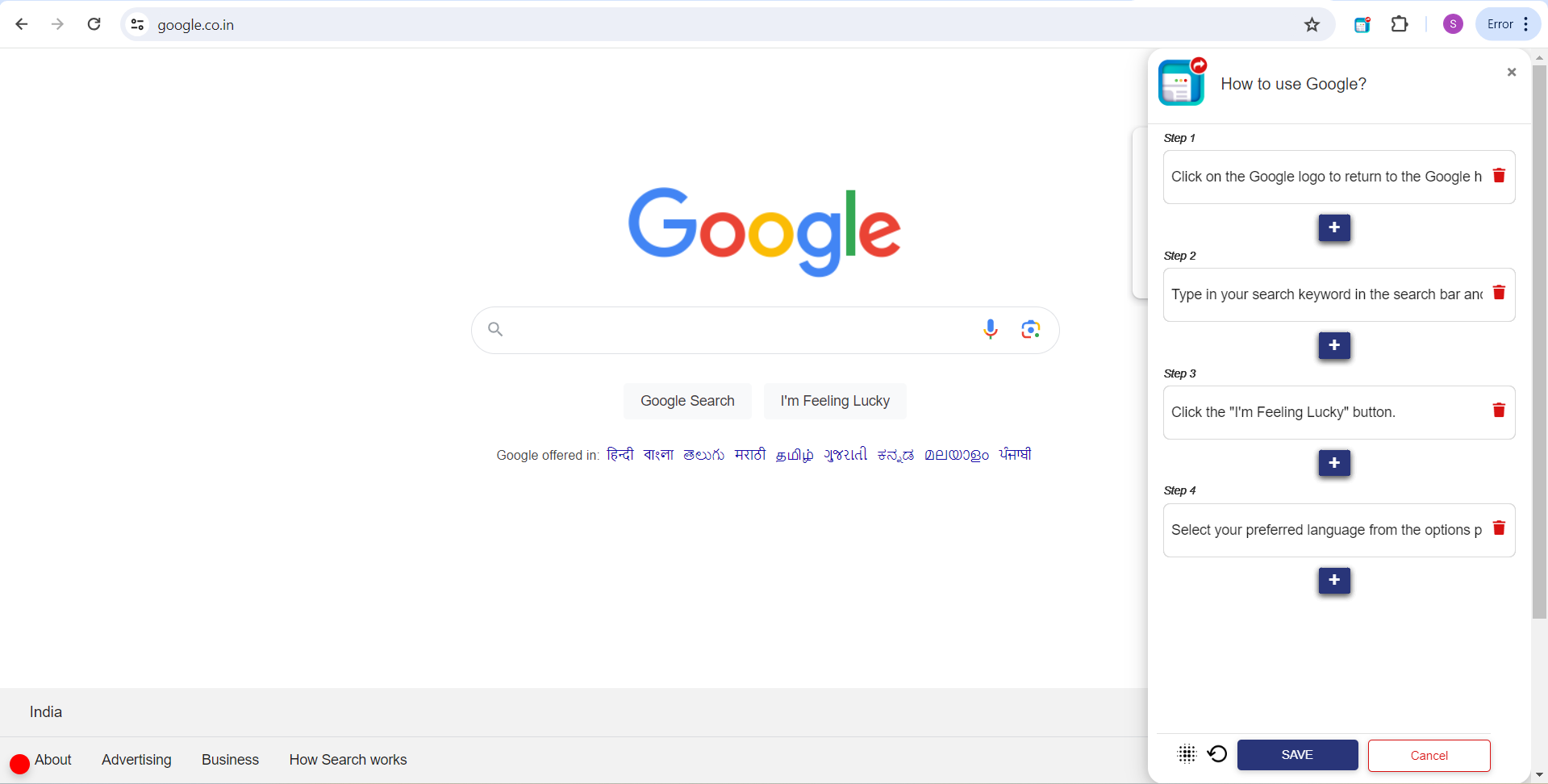
Key Features
- Focused Step Highlighting: Emphasize specific steps by graying out the surrounding area, directing users' attention to the highlighted step for enhanced clarity.
- AI Text-Enhancer for Step Titles: Instantly refine step titles with a single click using the AI Text-Enhancer feature, ensuring clarity and professionalism in your guides.
- Confidential Detail Protection: Blur sensitive information in screenshots while capturing them, ensuring data privacy and security.
- Auto-Generated Voice in Video Guides: Enjoy the convenience of auto-generated voiceovers in your video guides, saving time and effort in narration.
Pros
- Download guides in PDF or MP4 format for offline access, enabling users to refer to them anytime, anywhere, without internet connectivity.
- Easily embed guides within knowledge bases or other platforms, facilitating efficient sharing and access for users across various channels.
Cons
- Gyde is restricted to browser use and doesn't extend to desktop applications.
Customer Reviews
Here’s a review by Raunak Gupta we found on the Chrome web store:
“I really value how-to docs. When a colleague introduced me to Gyde, I was truly amazed by all its features and I've been completely engrossed in it for about a month now. I've created numerous screenshot guides for our knowledge base and it's made sharing them even more convenient :)”
The Verdict
Gyde significantly improves the way software documentation is created and shared, ultimately leading to better user experiences. It offers a range of features that simplify the process of creating guides for software usage. It’s perfect for creating training manuals, technical documentation, onboarding docs, product updates, SOPs, and more.
B. Collaborative Knowledge Bases
6. Nuclino
Overview
- Software Type - Collaborative game design documentation tool
- Capterra Ratings - 4.8/5
- Free trial - Yes, offers a free plan
- Pricing - $10 per member per month
Nuclino replaces scattered docs, wikis, and project tools with a unified workspace. Organize knowledge, manage projects, and collaborate on anything easily. It has features such as a flexible and intuitive editor, real-time collaboration, powerful search, Kanban boards, and mind maps. Teams love its simplicity, speed, and ability to break down silos.
Key Features
- Unified Workspace: Store everything – notes, documents, projects, plans, ideas – all in one place. This makes it easy to find information, stay organized, and keep everyone on the same page.
- Multiple Views: Choose from a List view for a clean overview, a Board view for managing projects visually, a Table view for organizing data, and a Graph view for exploring connections between ideas.
- Seamless Collaboration: Real-time editing and instant updates ensure everyone in your team is always working with the latest information. Collaborate on documents, brainstorm ideas, and discuss tasks directly within Nuclino.
Pros
- Granular access control and data encryption ensure your information remains secure.
- Quickly locate any information within your workspace, even across large projects.
- Free plan for individual users and competitive paid plans for teams.
Cons
- Some users report performance issues in very large workspaces, particularly with the Graph view.
- Paid plans can become expensive for teams with many members.
- While functional, the mobile apps may not offer the full feature set and user experience of the desktop version.
Customer Reviews
Here’s a review we found on Capterra by Eugene, Founder and CEO in New Zealand:
“One positive aspect of Nuclino that I appreciated was how easy it was to use. The interface is intuitive and simple, making it easy to navigate and find what I need. Additionally, the drag-and-drop features for adding images to documents were helpful and convenient.”
The Verdict
For small to medium teams looking to boost collaboration and adaptability, Nuclino is a must-try. Its user-friendly interface, variety of viewing options, and robust collaboration capabilities can greatly streamline your documentation efforts. It's worth giving Nuclino a try, especially since it offers a free trial, and comparing it with other options before settling on a final decision.
7. Notion
Overview
- Software Type - Productivity and note taking(
- Capterra Ratings - 4.7/5
- Free trial - Yes
- Pricing - $15 Per User/Month
Notion is like all your notes, docs, tasks, and projects, rolled into one flexible workspace. Just type "/" and explore all that Notion can do. You can drag-drop text, images, to-do lists, even databases, building powerful organizations from scratch. The free plan gets you started, with paid options unlocking more bells and whistles.
Key Features
- Document Organization: Create content blocks with a mix of text, images, videos, code, and more on a single page. Create relational databases for tasks, contacts, projects, etc.
- Pre-made templates: Views: Use pre-made templates for projects, meeting notes, wikis, and more to get to speed quickly.
- Quick Collaboration: Collaborate on pages with others in real time. Track changes and revert to previous versions. Set different permission levels for collaborators.
Pros
- Basic features available for free, making it accessible.
- Highly customizable to fit individual and team needs.
- Intuitive interface and easy to learn for most users.
Cons
- Learning curve for formulas may be a challenge for users seeking automation in Notion.
- Limited text editing features compared to platforms like Google Docs may necessitate occasional use of external tools for more advanced document formatting.
Customer Reviews
Here’s a review we found on Capterra by a verified linkedin user:
“There are so many reasons I love this platform, but truly, the ease of use is #1. It is so easy to set up different pages and databases, and I have no trouble switching between my laptop and my phone. I also love that there are so many FREE templates available that have been created by actual users.”
The Verdict
Notion is a powerful and versatile tool for organizing information, managing projects, and collaborating with others. However, it's important to consider its learning curve, mobile app limitations, and potential costs before diving in.
8. Bit.ai
Overview
- Software Type - Collaborative knowledge management
- g2 Ratings - 4/5
- Free trial - Yes
- Pricing - $20 Per User/Month
Bit.ai is a cloud-based platform for creating, collaborating, and organizing all your knowledge in one place. Think of it as a hub for documents, wikis, project plans, and more, accessible from anywhere. Teams and individuals use it to build dynamic docs, share files, and integrate their favorite tools.
Key Features
- Smart docs: Create interactive documents with embedded multimedia (videos, charts, maps) and live data integrations.
- AI-powered features: Use AI suggestions for content editing, grammar checks, and similar documents.
- Customizable templates: Choose from pre-designed templates for proposals, meeting notes, reports, and more.
Pros
- Basic features available for free, suitable for individual or small team use.
- Create various document types, wikis, and knowledge bases in one platform.
Cons
- Might not be the best choice for text-heavy, long-form documents.
- May not have all the advanced formatting features found in traditional document editors.
Customer Reviews
Here’s a review we found on g2 by Khawaja A. Senior Software Engineer:
“The best thing I like is how it gives you a subdomain for your company name, It has an innovative dashboard where we can manage workspaces for our team as well as our office. We can manage our documents separately for them.”
The Verdict
Bit.ai is a good option for creating visually engaging and interactive documents, wikis, and knowledge bases with easy collaboration. However, its limited formatting options, lack of a mobile app, and cost for larger teams might be drawbacks for some users.
9. Confluence
Overview
- Software Type - Workspace collaboration tool
- g2 Ratings - 4.1/5
- Free trial - Yes
- Pricing - $11.55 Per User/Month
Confluence is a popular team workspace tool by Atlassian. Think Google Docs for teams, but with more structure and organization. Teams use it to create, share, and collaborate on documents, projects, and knowledge bases. Imagine a central hub for everything your team works on.
Key Features
- Wiki-style collaboration: Create, edit, and share content collaboratively in a wiki-like environment.
- Version control: Track changes and revert to previous versions of documents.
- Powerful formatting: Enhance content with tables, images, videos, and macros.
- Space organization: Organize information into spaces and pages for different teams and projects.
Pros
- User-friendly interface makes it easy for anyone to contribute.
- Enables efficient teamwork on documents and projects.
- Adapt to different team needs with flexible spaces and layouts.
Cons
- Advanced features require more technical knowledge.
- Extensive customization options can lead to information overload. Performance can slow down with large amounts of data or users.
- Integrating with non-Atlassian tools can be complex.
Customer Reviews
On software listing sites such as g2, Confluence gets strong ratings. Here’s a review we found by Shree Nandan D., a Subject Matter Expert:
“The templates provide a jumpstart to any kind of documentation, be it the how-to docs, project outline, technical specs, or internal specs, the application has a plethora of templates that provide the necessary boilerplate to get started with any documentation. Our team uses it daily and because it is a cloud-based application, real-time collaboration is a breeze, which facilitates frequent usage.”
The Verdict
Confluence offers a powerful and user-friendly platform for collaborating and managing team knowledge. However, its cost, potential complexity, and mobile limitations might be drawbacks for some users. Consider your team's size, collaboration needs, and budget before making a decision.
10. Dropbox Paper
Overview
- Software Type - Editing tool
- Capterra Ratings - 4.5/5
- Free trial - No
- Pricing - $24 Per User/Month
Dropbox Paper is a collaborative document editing tool provided by Dropbox. It allows users to create, share, and edit documents in real-time, facilitating seamless collaboration among teams. You can brainstorm, write, embed images & videos, assign tasks, and chat in one seamless experience.
Key Features
- Rich Media Support: Embed images, videos, code snippets, and even Google Maps directly into documents, creating engaging and interactive content.
- Task Management: Assign tasks within documents, track progress, and set deadlines, ensuring everyone is on the same page.
- Templates: Create custom templates for recurring documents like meeting agendas or project proposals, saving time and effort.
- Timeline View: Visualize the history of edits and comments on a document, understanding how content evolved over time.
Pros
- Backed by Dropbox's security infrastructure.
- Great for individuals and teams of all technical abilities
Cons
- Storage and collaboration features are restricted in the free version.
- Upload limits might hinder sharing bulky documents.
Customer Reviews
Here’s a review we found on g2 where Gordon D. says Dropbox to be ‘The freelancer’s/remote worker’s best friend’:
Dropbox offers some really great features - I can send a link to a file on the service to anyone who isn't on the service; I can share folders and data with select people; and I get plenty of space. (There's the requisite get-free-space-to-have-your-friends-sign-on, but even at a rock bottom $10 month for 100 GB, there's still plenty of value to Dropbox).
The Verdict
Dropbox Paper is a powerful collaboration tool for teams who need a simple and flexible platform for document creation and editing. Its intuitive interface, real-time collaboration features, and seamless integration with other Dropbox services make it an ideal choice for teams looking to streamline documentation processes and enhance productivity.
C. Internal Wikis and Documentation Platforms
11. Document360
Overview
- Software Type - Knowledge base software
- g2 Ratings - 4.7/5
- Free trial - Yes
- Pricing - $599 Per Project/Year
Document360 is a cloud-based software platform designed to simplify creating and managing knowledge bases and software documentation. It’s a one-stop shop for all your documentation needs, from internal project guides to external customer-facing articles. Its user-friendly interface and powerful features help you write, organize, and publish docs effortlessly.
Key Features
- Intuitive WYSIWYG editor: Easy to create and format content without coding knowledge.
- Markdown support: Advanced users can leverage Markdown for more flexibility.
- Drag-and-drop organization: Easily structure your knowledge base with categories and articles.
Pros
- Create and deliver content in various languages.
- Connects with popular tools like HelpScout, Zendesk, and Microsoft Teams.
Cons
- Lacks single sourcing and content reuse as the content cannot be easily reused across different knowledge bases.
- Some users find the AI features underdeveloped.
Customer Reviews
Here’s a review we found on g2 by Nibu T., Director in Information Development:
“The attention to detail is what impressed me the most. Most features are well-designed and thoughtful. What I like the most is their transparency when it comes to the roadmap, and how attentive they are to what's burning for customers. I like that the product is intuitive. When you first log in, you simply know where to go for what.”
The Verdict
Document360 is a strong contender in the knowledge base software market. It offers a user-friendly interface, rich features, and affordable pricing. However, it has limitations in terms of integrations, content reuse, and customization.
12. ClickHelp
Overview
- Software Type - AI-powered online documentation tool
- g2 Ratings - 4.8/5
- Free trial - No
- Pricing - $580/Month
ClickHelp is an online documentation tool designed to help you create and publish user manuals, guides, and knowledge bases easily. It empowers technical writers with features like topic-based authoring, WYSIWYG editing, and integrations with popular helpdesk platforms. ClickHelp helps streamline your documentation workflow and deliver high-quality, accessible information to your users.
Key Features
- Customizable Workspaces: Organize projects by client, department, or any other category using Workspaces. Within each Workspace, create Spaces, Folders, Lists, and Tasks for a hierarchical structure.
- Collaboration Tools: Chat directly within tasks, leave comments, assign @mentions, and use the built-in document editor for real-time collaboration.
- In-app Video Recording: Capture explanations, feedback, and updates directly within tasks for enhanced communication.
Pros
- Adapts to diverse needs and workflows across industries and team sizes.
- ClickUp is constantly evolving, adding new features and improving existing ones based on user feedback.
- Generous free plan, affordable paid plans, and enterprise options for large teams.
Cons
- The sheer number of features can be overwhelming for new users.
- Customization freedom can lead to cluttered workspaces if not managed effectively.
Customer Reviews
Here’s a review we found on g2 by Lucas M.:
“ClickUp is a comprehensive system through which I can manage my Development and QA (Technology) team on a daily basis, not only in relation to day-to-day activities but also in administrative management. With it, I can create documentation for internal and external clients, track and monitor activities, and analyze indicators through dashboards and reports. ”
The Verdict
ClickUp is a versatile and powerful project management platform with a generous free plan and attractive paid options. While it has a learning curve, its customization potential, rich feature set, and collaborative features make it a strong choice for teams of all sizes looking for a comprehensive solution.
13. Read the Docs
Overview
- Software Type - Open-sourced software documentation hosting platform
- g2 Ratings - 5/5
- Free trial - 30-day
- Pricing - $250/Month
Read the Docs is a popular documentation hosting platform primarily used by software developers. It allows developers to easily create, host, and maintain documentation for their projects. The platform automatically generates documentation from source code repositories, making it convenient for developers to keep documentation up to date with their codebase.
Key Features
- Documentation hosting: It provides a dedicated platform to host your project's documentation, making it easily accessible to users around the world.
- Version control: Read the Docs integrates seamlessly with various version control systems like Git, Mercurial, and Subversion, ensuring your documentation stays up-to-date with your codebase.
- Multiple doc generation tools: It supports various documentation creation tools, including Sphinx (with reStructuredText markup), MkDocs, and Jupyter Book, catering to different project needs and preferences.
Pros
- Perfect for budget-conscious open-source projects.
- With API access, it enables automation and integrations.
- You can create documentation for a large user base, potential for increased project visibility and adoption.
Cons
- Requires understanding of chosen documentation tool syntax
- Free plan displays ads on documentation pages.
- Public documentation might not be suitable for all projects.
Customer Reviews
Here’s a review we found on g2 by Dan.D:
“The best part is using your existing development workflow to maintain and deploy your documentation. The whole idea is that you can manage your documentation just like you maintain the code. Their build and hosting make is simple to just add docs and get them online.”
The Verdict
If you're looking for a free, well-maintained platform with essential features for managing your open-source documentation, Read the Docs is a strong contender. However, if you require advanced customization, privacy control, or dedicated support, you might need to consider paid alternatives or self-hosted documentation solutions.
D. API Documentation Tools
14. GitHub
Overview
- Software Type - Open-source, cloud-based development tool
- g2 Ratings - 4.7/5
- Free trial - Yes
- Pricing - $21 Per User/Month
GitHub, the online world's code haven, is like a social network for software. Imagine storing your project files, tracking changes, and collaborating seamlessly with fellow developers on one platform. That's what GitHub offers. It uses Git, a powerful version control system, to rewind, compare, and merge code changes.
Key Features
- Versioning: Create distinct versions of your documentation for different audiences, environments, or software releases.
- Code Snippets and Embedding: Directly embed code snippets within your documentation for clear illustration and reference.
- Community and Resources: Leverage a vast community of developers and technical writers for help and inspiration.
Pros
- GitHub being free and open-source offers affordability and community-driven improvement.
- Markdown support simplifies writing and editing documentation.
- Search and discoverability features increase access and awareness of documentation.
Cons
- Technical learning curve may demand initial effort to grasp Git and the platform's intricacies.
- GitHub isn't tailored explicitly for documentation, potentially necessitating customization or additional tools for advanced features.
- Documentation on GitHub isn't inherently public unless explicitly set to be so.
Customer Reviews
Here’s a review we found on g2 by Allona.F:
“GitHub helps me and my team to collaborate on our project easily. Sharing and syncing of our project is also a plus point for GitHub, we can do our work at anywhere the same time. We can also share our past projects with the public for others to get a reference, also we can get some references from other developers much easier.”
The Verdict
GitHub is a powerful and versatile platform for software documentation, offering version control, collaboration, integration, versioning, and more. However, it's not a dedicated documentation tool, so some technical knowledge and potential customization might be needed. Carefully consider your needs and resources to determine if GitHub is the right fit for your software documentation project.
15. Apiary
Overview
- Software Type - API Interactive Documentation
- g2 Ratings - 4.3/5
- Free trial - Free version available
- Pricing - N/A
Apiary.io is a platform specifically designed to help developers design, develop, and document APIs. It offers tools and features to streamline the entire API lifecycle, from conception to deployment.
API stands for Application Programming Interface. It's a set of rules, protocols, and tools that allow different software applications to communicate with each other. They allow developers to build on existing platforms, leverage external services, and create new functionalities more efficiently.
Key Features
- Interactive Documentation: Presents API documentation in a user-friendly and interactive format.
- Testing Debugger: Enables debugging of API tests for improved reliability.
- Automated Implementation Testing (using Dredd): Automatically tests API implementations against API descriptions.
- RSS feeds for API changes: Notifies users of updates and changes to APIs via RSS feeds, enhancing communication and transparency.
Pros
- Use the industry-standard format for describing APIs, which can also be adapted for some software documentation.
- Great for teams who want a collaborative environment while collaborating on documentation.
- Helps developers understand software behavior through interactivity before implementation.
Cons
- Not built specifically for general software documentation, so some features might not apply directly.
- Smaller compared to dedicated documentation platforms.
Customer Reviews
Here’s a review we found on g2 by Shubham S., Technical Director:
“Apiary has a perfect user interface that makes it easy to understand the software. I also love the option to create a group to work together on a single API. Apart from these, options like API documentation, validation, and editing of API are of great help!”
The Verdict
Apiary.io offers valuable features for collaborative, interactive documentation, but its API focus might not perfectly fit all software documentation needs. Consider your specific requirements and team setup before choosing it. If you mainly need basic documentation with interactivity and collaboration, it could be a good option.
E. Markdown Editors and Writing Tools
16. Doxygen
Overview
- Software Type - Documentation generator and static analysis tool
- Capterra Ratings - N/A
- Free trial - open-source software/free to use
- Pricing - Custom pricing
Doxygen is a widely used and free, open-source tool that helps developers automate the process of generating software documentation. It parses specially formatted comments embedded within your code, extracting information about classes, functions, variables, and more. This information is then used to create comprehensive documentation in various formats like HTML, PDF, and LaTeX.
Key Features
- Structured XML Output: Offers structured XML output for parsed sources, usable by external tools for further analysis or processing.
- Fast Search Engine: Includes a fast, rank-based search engine for efficiently finding specific elements within the documentation.
- Cross-Platform Support: Doxygen and the generated documentation are platform-independent, working across different operating systems.
Pros
- Saves developer's time and effort by automatically generating documentation from code comments.
- Generates visually appealing and informative documentation with diagrams, graphs, and tables, improving understanding.
- Doxygen isn't just for C++. It supports various programming languages like C, Python, Java, C#, PHP, and more, making it versatile for diverse projects.
Cons
- Poorly commented code leads to poor documentation. Maintaining comments can be time-consuming.
- CHM file compilation is only supported on Windows, requiring alternative methods for other platforms.
- Client-side search is limited to symbols, not full-text searching.
Customer Reviews
Here’s a recent review we found on Sourceforge:
“Awesome documentation generator for C/C++ code!!”
The Verdict
Doxygen is a powerful tool for automated code documentation. Its visualizations help developers quickly grasp complex code structures. However, initial setup might require configuration and a learning curve, especially for complex projects.
17. MarkdownPad
Overview
- Software Type - Windows-only MarkdownEditor
- Capterra Ratings - N/A
- Free trial - Free Version Available
- Pricing - Costs $29 for a lifetime license.
MarkdownPad is a text editor specifically designed for working with Markdown documents. It simplifies writing in Markdown through easy-to-use formatting tools and provides a live preview of the finished document. Markdown is a plain language with a simple syntax for creating formatted text like headings, lists, quotes, and code blocks.
It's popular for writing documentation, blog posts, notes, and more, converting easily to HTML for online publishing.
Key Features
- Live Preview: MarkdownPad displays a real-time preview of your document as you type, allowing immediate visualization of formatting changes.
- Easy-to-use Formatting Tools: MarkdownPad offers a user-friendly interface with intuitive buttons, menus, and shortcuts for effortless text formatting using Markdown syntax.
- Support for Multiple Document Tabs: MarkdownPad Pro enables simultaneous work on multiple documents in separate tabs, which is ideal for efficiently managing large projects with frequent file switching.
Pros
- Export to HTML, PDF, Word, and RTF for different publishing needs
- Compatibility with GitHub Flavored Markdown
- Highlighting code snippets enhances readability for technical readers.
Cons
- The free version has limitations like document size and no export to PDF.
- If cross-platform compatibility is crucial, MarkdownPad might not be ideal.
Customer Reviews
Here’s a review we found on their official website:
“MarkdownPad saved my life writing API documentation for work. Best software I've used in a long time.”
The Verdict
MarkdownPad is a strong contender for creating and managing software and technical documentation, especially for individual users or small teams prioritizing a user-friendly Markdown experience with live preview and basic formatting needs.
How do you choose the right software documentation tool?
Upon scrutinizing the 17 software documentation tools listed above, you may have observed some recurring features. Here's a concise rundown of essential features to prioritize in a software documentation tool:
- Editing Capabilities: Evaluate the range of editing features available. The more appealing your documentation appears, the greater the user engagement and willingness to learn.
- Quick Start Documentation: Seek tools with readily available templates to expedite the documentation process, allowing you to focus on content rather than design from the outset.
- Brand Customization: Ensure the tool allows customization to reflect your brand identity, including options for incorporating your logo and brand elements.
- Reporting Functionality: Look for tools that provide comprehensive reports offering insights into the performance of your articles and areas for improvement.
- Integration Capabilities: Prioritize tools that seamlessly integrate with external platforms such as ticketing systems, chat applications, surveys, and analytics tools. The ability to integrate effectively demonstrates the tool's versatility and is essential for efficient workflow management.
Quick suggestion: Consider exploring contextual guidance as a feature in software documentation tools. It integrates support directly into the user interface, offering task-specific assistance through features like tooltips, message boxes, and popups.
Final Word
In wrapping up, all the software documentation tools we've discussed have their own strengths and weaknesses. However, Gyde stands out with its two offerings under one roof: the digital adoption platform and the screenshot guidance extension, catering to different documentation needs.
Recap in a Nutshell:
- Gyde's Digital Adoption Platform provides in-app documentation for employees to train on the job. It is best for creating personalized walkthroughs for different application workflows and building a centralized knowledge base with bite-sized help articles.
- Gyde's Screenshot Guidance tool is best for tasks involving the documentation of browser app processes or app-related FAQs. This free AI-powered Chrome extension simplifies guide creation with clear and visually appealing instructions.
Regardless of which option you choose, Gyde prioritizes ease of use. The intuitive features are complemented by exceptional customer support. Furthermore, they prioritize data security and ensure compliance with relevant regulations.
This combination positions Gyde as a premium and affordable software documentation tool.
FAQs
What are some best practices for writing software documentation?
- Write in plain language, avoid technical jargon.
- Use clear and concise instructions.
- Structure your documentation logically and use headings and subheadings.
- Include screenshots, diagrams, and videos for visual learners.
- Keep your documentation up-to-date with changes to your software.
How to get started with a software documentation tool?
- Most tools offer free trials or plans to get you started. Explore their features, read reviews, and see which one best suits your needs.
What are the different types of documentation that can be created with these tools?
- User guides and manuals
- API documentation
- Developer documentation
- Knowledge bases
- Release notes
- FAQs
What is the difference between process documentation tools and software documentation tools?
Process documentation tools focus on capturing and illustrating business workflows and procedures, while software documentation tools are geared towards documenting technical aspects of software development projects such as code, requirements, and user manuals.